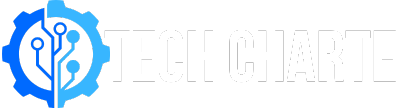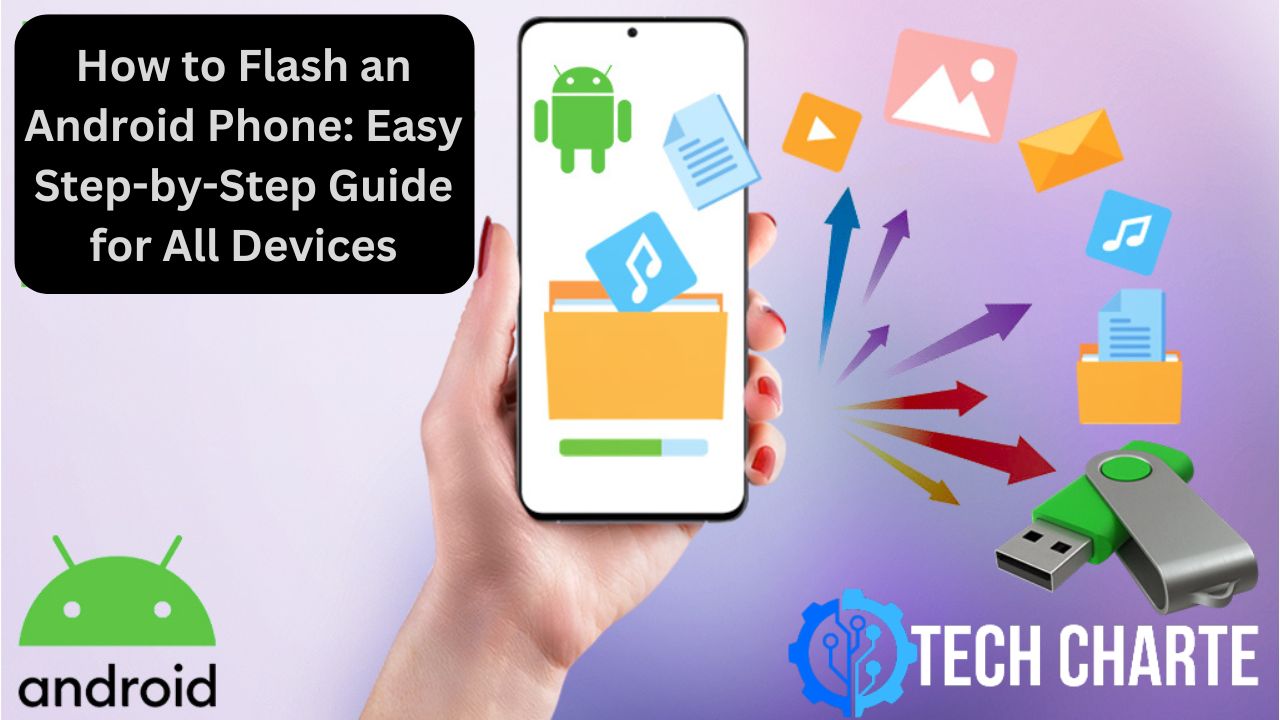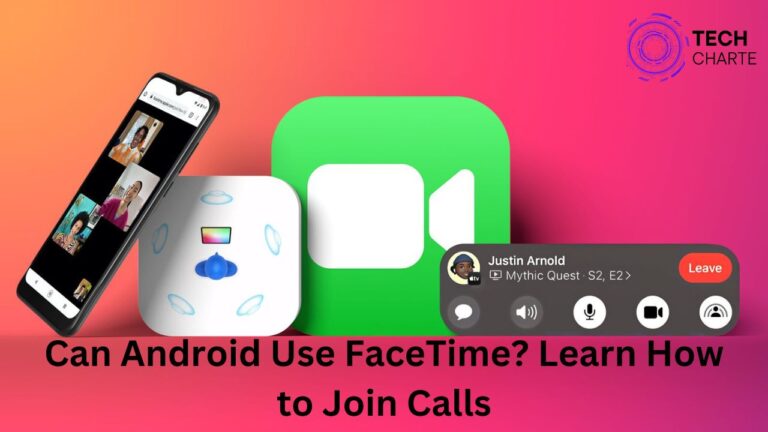Flashing an Android phone means installing a new operating system or firmware. It can help fix software issues, remove malware, or install custom ROMs for additional features. However, flashing is a delicate process and should be done carefully to avoid damaging your device.
Why Flash an Android Phone?
Flashing is usually done for the following reasons:
- Fixing persistent software bugs or glitches.
- Updating to a newer Android version not officially supported by your manufacturer.
- Installing custom ROMs for more features and customization.
- Restoring a phone after a failed software update.
Things You Need Before Flashing
To flash your Android phone, prepare the following:
- Your Android device with at least 50% battery.
- A computer with the required drivers installed.
- USB cable for connecting your phone.
- Unlocked bootloader, which allows software modification.
- Firmware or ROM files compatible with your device.
- Flashing tool, such as Odin, SP Flash Tool, or iMyFone Fixppo.
Step-by-Step Guide to Flashing an Android Phone
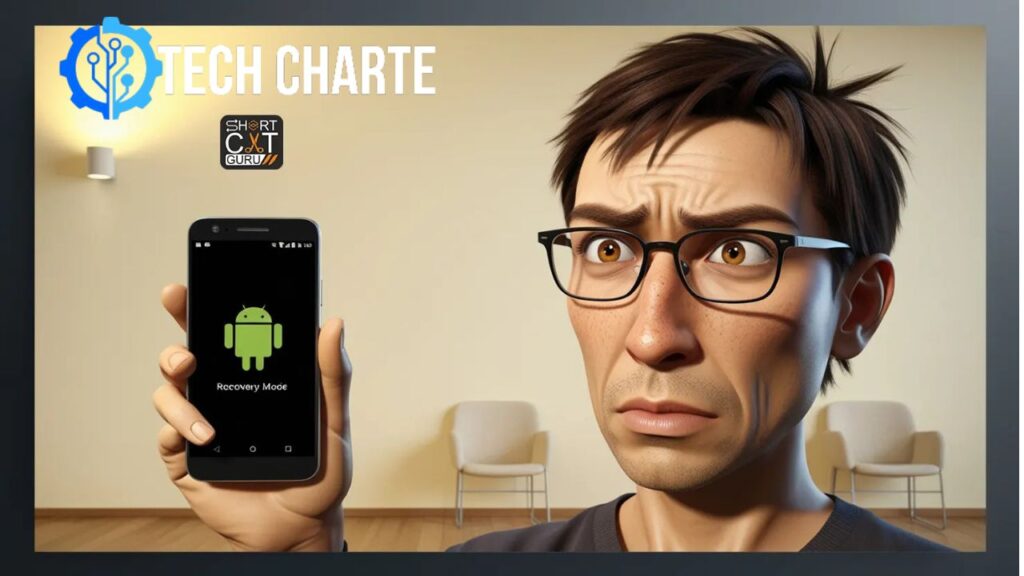
Step 1: Backup Your Data
Flashing will erase all your data, so back up everything important. Use Google Drive or an external storage device to save your contacts, photos, and files.
Step 2: Unlock the Bootloader
Most Android devices require an unlocked bootloader for flashing. Follow these steps:
- Enable Developer Options by tapping “Build Number” in the settings.
- Turn on USB Debugging and OEM Unlocking.
- Use tools like ADB and Fastboot to unlock the bootloader. Check your manufacturer’s website for specific instructions.
Step 3: Download Firmware and Tools
Download the firmware for your device from reliable sources like XDA Developers. Ensure the firmware matches your phone model to avoid compatibility issues. Also, install a flashing tool such as:
- Odin for Samsung devices.
- SP Flash Tool for MediaTek phones.
- iMyFone Fixppo for easy and guided flashing.
Step 4: Install Drivers
Install the appropriate USB drivers for your device on your computer. For example, Samsung drivers are available on the Samsung Developer website.
Step 5: Start Flashing
Here’s how to flash your phone:
- Launch the flashing tool on your PC.
- Put your phone into Download Mode (instructions vary by device).
- Connect your phone to the PC using a USB cable.
- Select the firmware file in the flashing tool.
- Click Start or Flash to begin. The process may take a few minutes.
Step 6: Restart Your Device
Once the flashing process is complete, your phone will reboot automatically. Set up your phone like a new device and enjoy the updated software.
Flashing Tools Comparison
| Tool | Ease of Use | Supported Devices | Time Required |
|---|---|---|---|
| iMyFone Fixppo | Very Easy | Most Android Phones | 10 minutes |
| Odin | Moderate | Samsung Phones | 30-60 minutes |
| SP Flash Tool | Difficult | MediaTek Phones | Hours |
Risks of Flashing
Flashing your phone comes with risks, such as:
- Voiding the warranty.
- Bricking the device (making it unusable).
- Data loss if not backed up properly.
Ensure you follow the instructions carefully to avoid these issues.
FAQs
1. Can I flash my phone without a computer?
Yes, it’s possible using apps like TWRP or mobile flashing tools, but this method is riskier and not recommended for beginners.
2. How do I know if my phone supports flashing?
Check if your phone’s bootloader can be unlocked. Search online or consult your manufacturer.
3. Can flashing remove viruses from my phone?
Yes, flashing a new firmware can remove stubborn malware by overwriting the infected system files.
4. What happens if I flash the wrong ROM?
Flashing an incompatible ROM may brick your device, making it unusable. Always ensure the ROM matches your phone model.
Conclusion
Flashing an Android phone is a great way to fix issues or explore new features. While it may seem intimidating, following the right steps ensures success. Remember to back up your data, unlock the bootloader, and download the correct tools and firmware.