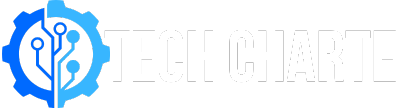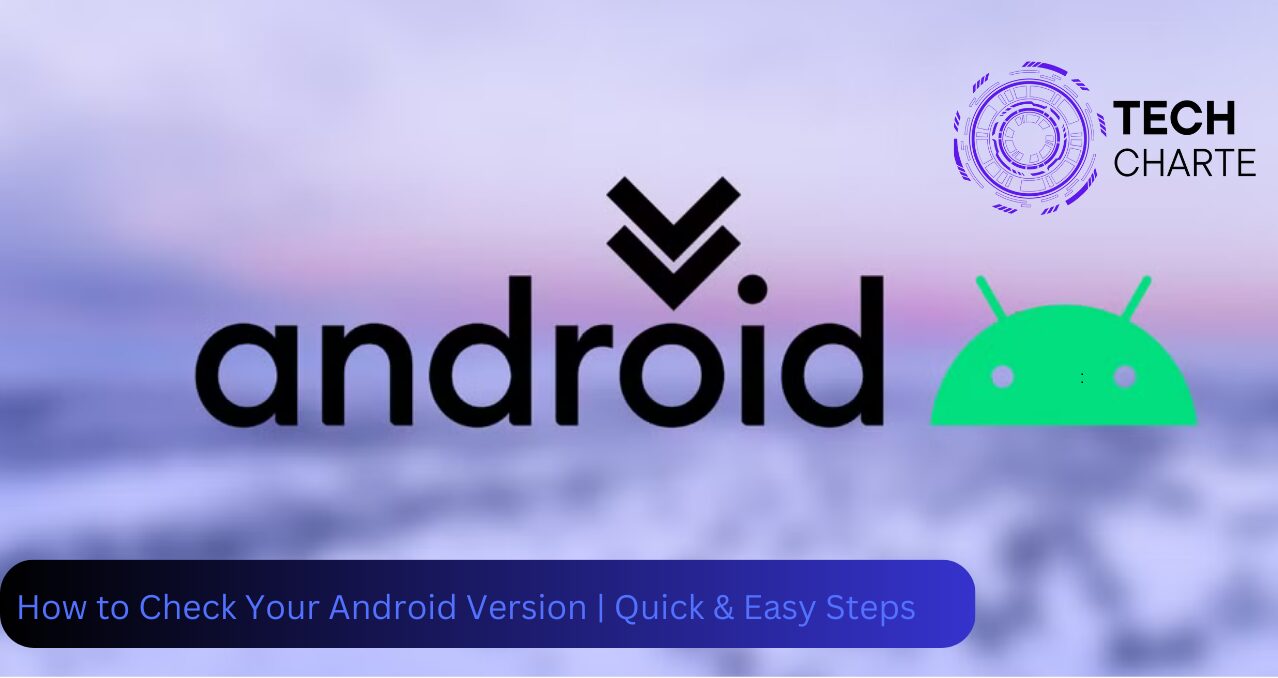Knowing which Android version your phone is running is important for many reasons. It affects the performance of your device, compatibility with apps, and security. Android updates regularly introduce new features, improve performance, and fix security issues. If you’re wondering “Which Android version do I have?”, this article will show you how to find out, why it matters, and what you can do if your phone is running an outdated version.
How to Check Your Android Version
Step 1: Open the Settings App
Start by opening the Settings app on your Android phone. This is where you can access all the system information and settings for your device.
Step 2: Scroll Down to “About Phone”
Once you’re in the Settings app, scroll down to find the About Phone section. It is usually located near the bottom of the settings menu.
Step 3: Find “Software Information”
In the About Phone section, look for a sub-section called Software Information or something similar, depending on the make and model of your phone.
Step 4: Locate the Android Version
Inside the Software Information section, you should see a line labeled Android Version. The number next to it is the version of Android your device is running.
Why Is It Important to Know Your Android Version?
- Security Updates: Newer versions of Android include critical security updates that protect your phone from malware and vulnerabilities.
- App Compatibility: Some apps may not work on older versions of Android. If your phone is running an outdated version, you may not be able to use certain apps or receive the latest app updates.
- New Features: Each Android version comes with new features and improvements. Knowing your Android version helps you understand which features are available on your device.
Android Version Names and Numbers
Android versions are released with both a version number and, in the past, a name based on desserts. Here are some of the major Android versions:
- Android 10: The first version where Google dropped the dessert names.
- Android 11: Introduced new features like chat bubbles and better privacy controls.
- Android 12: Came with a visual redesign called Material You, improved performance, and better privacy settings.
- Android 13: Focuses on security, privacy, and small refinements.
Common Android Versions Still in Use
Many phones are still using older Android versions. Here’s a quick look at the most common versions you might encounter:
Android 11
Released in September 2020, Android 11 brought improvements to privacy, messaging, and media controls. It’s still supported by many phones, especially those that are a couple of years old.
Android 12
Android 12 introduced a fresh design called Material You, allowing users to customize the appearance of their phone. It also improved performance and security.
Android 13
The latest version, Android 13, launched in 2022. It doesn’t have a major design overhaul like Android 12 but includes subtle improvements in privacy, security, and device customization.
What to Do if You Have an Older Android Version?
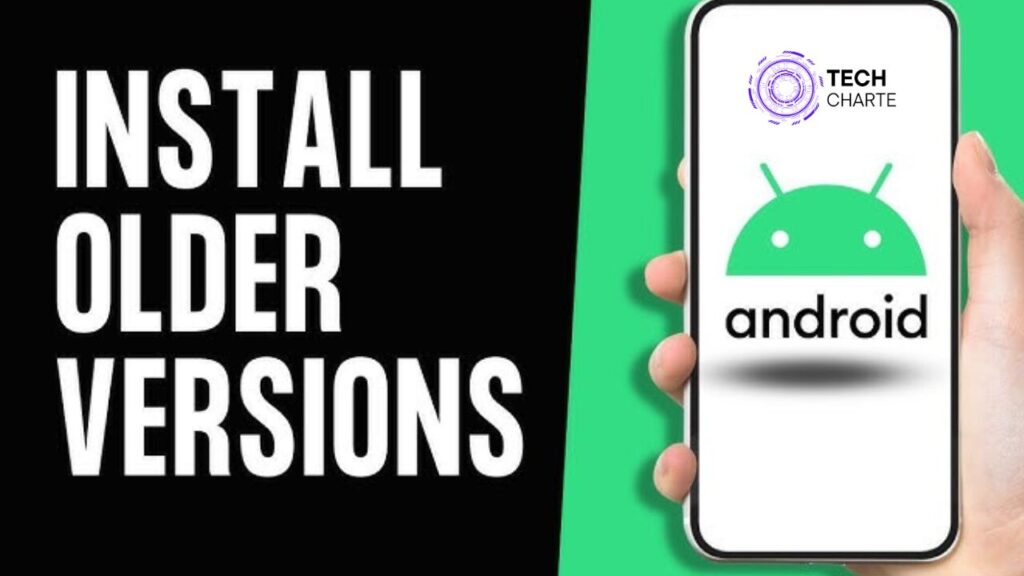
If your phone is running an older version of Android, it’s important to check if you can update it. Here’s what you can do:
- Check for Updates: Go to Settings > Software Update to check if there’s a new version available for your device.
- Consider Upgrading Your Phone: If your phone can’t run the latest Android versions, you might want to consider upgrading to a newer model. Older phones may no longer receive security updates, leaving them vulnerable to threats.
FAQs
How do I update my Android version?
You can check for updates by going to Settings > Software Update. If a new version is available, you’ll see an option to download and install it. Make sure your phone is connected to Wi-Fi and has enough battery power before starting the update.
What happens if I don’t update my Android version?
If you don’t update your Android version, your phone could become more vulnerable to security threats, and some apps may stop working properly. Updates also bring new features that can improve your phone’s performance.
Why can’t I update my Android version?
If your phone is older, the manufacturer may no longer support software updates for your device. In this case, you can either continue using your current version or consider upgrading to a new phone that supports the latest Android version.
Conclusion
Knowing which Android version you have is important for ensuring your phone runs smoothly and securely. Regular updates bring new features, improve performance, and fix security vulnerabilities. If your phone is running an outdated version, it’s a good idea to check for updates and keep your device up to date.