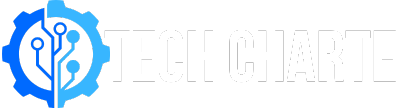We all connect to WiFi networks on our Android phones, but what happens when you forget your WiFi password and need to share it with someone or use it on a new device? Fortunately, there are ways to view saved WiFi passwords on Android.
In this guide, we’ll show you how to view WiFi passwords on different Android versions, with and without root access, and through other options like router settings.
Why You May Need to View Your WiFi Password
There are a few common reasons why you might need to view your WiFi password on Android:
- Forgotten Password: You’ve connected to a network in the past, but now you’ve forgotten the password.
- Sharing with Friends or Family: Someone else wants to use the same WiFi network, but you don’t remember the password off the top of your head.
In these cases, having the ability to quickly access the saved WiFi password on your Android device can save you time.
Can You View Saved WiFi Passwords Directly on Android?
Android devices do not show the WiFi password directly in the settings menu for security reasons. However, starting with Android 10, there is a built-in feature that allows you to share your WiFi connection via a QR code, which also lets you view the password. For older Android versions, the options are more limited, but there are still some workarounds.
How to View WiFi Password on Android Without Root
Using Android 10 and Above
If you’re using Android 10 or higher, it’s quite easy to view your WiFi password:
- Open the Settings app on your Android phone.
- Go to Network & Internet.
- Tap on WiFi.
- Select the WiFi network you are connected to.
- You will see a QR Code at the bottom. Tap it to generate the QR code for the WiFi network.
- Below the QR code, you will see the option to view the password.
This method works on most Android phones running Android 10 and above. It’s a fast and secure way to share your WiFi password without having to remember it.
Using QR Code Sharing Option
Once you generate the QR code, you can either scan it with another phone or use a QR code scanner app to reveal the password in plain text. This is helpful if someone else wants to join the network, and you can simply let them scan the code.
How to View WiFi Password on Android with Root Access
If you’re using an Android device that runs on an older version (below Android 10), or if the option to view WiFi passwords isn’t available, one solution is to root your phone. Rooting gives you access to system files that are normally hidden. Here’s how to view your WiFi password with root access:
- Download a file manager app that supports root browsing (like ES File Explorer).
- Open the app and navigate to the data/misc/wifi folder.
- Find the file named wpa_supplicant.conf. This file contains network configurations, including saved WiFi passwords.
- Open the file, and you will see a list of saved networks with their passwords.
Note: Rooting your phone may void your warranty, and it can expose your device to security risks. Always proceed with caution and ensure you back up your data before rooting.
Using a File Manager App to View WiFi Passwords
For those who have rooted their Android device, you can use a file manager app to access your WiFi passwords easily. Here’s a step-by-step guide:
- Install a root file explorer such as Solid Explorer or Root Explorer.
- Navigate to /data/misc/wifi/.
- Open the wpa_supplicant.conf file.
- Inside the file, you’ll find a list of WiFi networks and their corresponding passwords next to the “psk” field.
Third-Party Apps to View WiFi Password
There are also apps available on the Google Play Store that claim to reveal saved WiFi passwords, but these often require root access. Some apps include WiFi Password Viewer and WiFi Key Recovery.
Caution: Be cautious when using third-party apps, as some may contain malware or require unnecessary permissions that compromise your security. Only download apps from trusted developers.
What to Do If You Cannot Access the WiFi Password
If none of the above methods work, you can always access the router’s settings to retrieve the password. Here’s how to do it:
- Connect to the WiFi network with your Android device.
- Open a web browser and type your router’s IP address into the URL bar (usually something like 192.168.0.1 or 192.168.1.1).
- Log in with your router’s admin credentials (you can often find these on a label on the router itself).
- Navigate to the Wireless or WiFi settings section.
- You should see the WiFi password listed there.
This method requires access to the router’s admin panel, but it’s a reliable fallback if you cannot view the WiFi password through Android settings.
Frequently Asked Questions (FAQs)
Can I see WiFi passwords on older Android versions?
No, Android versions below 10 do not have a built-in option to view WiFi passwords. You will need to either root your phone or access your router settings.
Are there risks with rooting my phone?
Yes, rooting can void your warranty, make your phone vulnerable to malware, and cause system instability. Always proceed with caution and back up your data before rooting.
Is it safe to use third-party apps to view WiFi passwords?
Some third-party apps can be safe, but there is also a risk of malware. Only download apps from trusted developers and read reviews before installation.
Conclusion
Viewing WiFi passwords on Android is easy if you have a newer version like Android 10, but older devices may require rooting or accessing your router settings. Always weigh the risks of rooting and be cautious about using third-party apps. Following these steps, you should be able to retrieve your saved WiFi passwords quickly and securely.