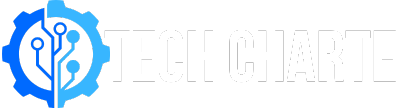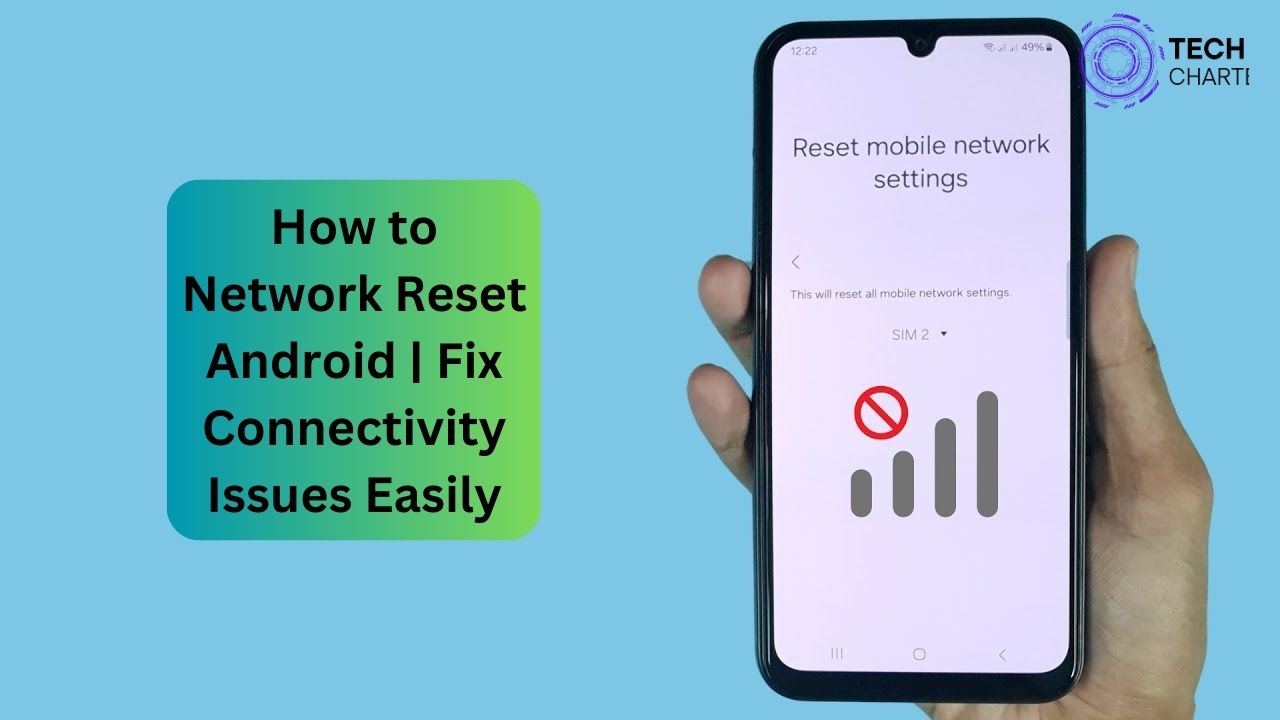Sometimes, your Android device may experience issues with Wi-Fi, mobile data, or Bluetooth connections. When restarting your phone doesn’t work, a network reset can help resolve these problems. In this article, we’ll guide you through how to reset network settings on your Android device, what happens during the reset, and when it’s best to use this feature.
What Happens During a Network Reset?
A network reset clears all your network-related settings without deleting any personal data like apps, photos, or documents. Here’s what gets reset:
- Wi-Fi networks and passwords: Your device will forget all saved Wi-Fi connections.
- Mobile data settings: Any custom settings for mobile data will be reset to factory defaults.
- Bluetooth connections: All paired Bluetooth devices will be removed.
This reset can help fix issues such as:
- Not being able to connect to Wi-Fi or Bluetooth devices.
- Problems with mobile data or internet speeds.
Don’t worry—your files and apps will remain safe. Only network-related configurations will be affected.
Steps to Perform a Network Reset on Android
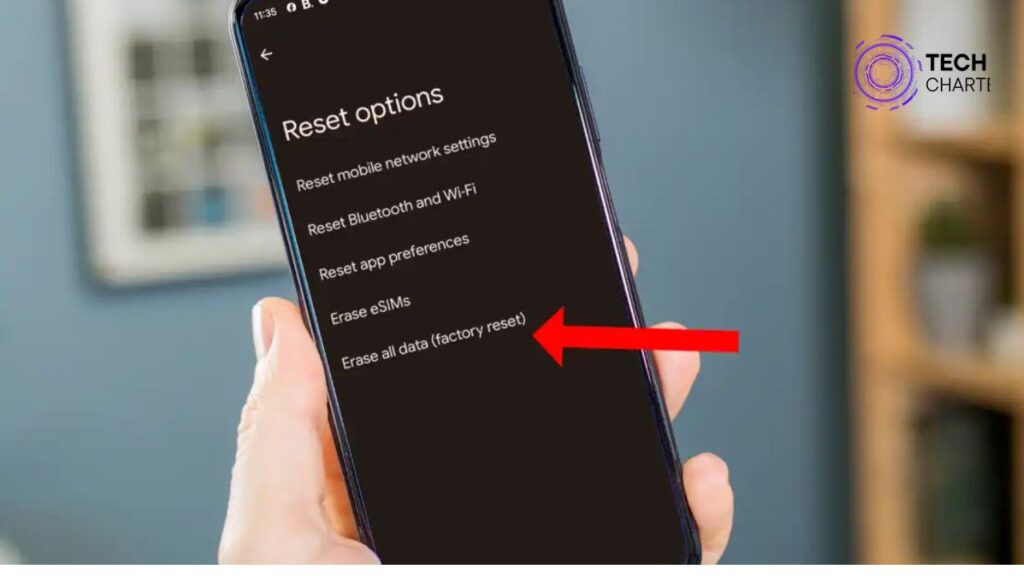
Resetting network settings is a simple process. The exact steps may vary depending on your Android version, but generally, it follows this pattern:
Step 1: Open the Settings App
Go to your phone’s home screen and tap on the Settings app. It usually looks like a gear icon.
Step 2: Navigate to System Settings
Scroll down until you find System and tap on it. In some Android versions, it may be labeled as General Management.
Step 3: Find the Reset Option
Once in the System or General Management menu, look for an option called Reset. Tap on it to view more reset options.
Step 4: Select “Reset Network Settings”
In the reset menu, choose Reset network settings. A confirmation screen will appear, explaining what will be reset.
Step 5: Confirm and Reset
Tap on Reset Settings to confirm your choice. You may need to enter your PIN or password to proceed. The device will reset your network settings, which takes a few moments. Afterward, you’ll need to reconnect to Wi-Fi networks and pair your Bluetooth devices again.
Network Reset on Different Android Versions
Not all Android devices are the same, and the steps for resetting network settings may vary slightly depending on the Android version or device manufacturer.
- Samsung Devices: On Samsung devices, you’ll find the reset option under General Management in the Settings app.
- Google Pixel: On Pixel devices, the reset option is located under System > Advanced > Reset options.
- Other Android Brands: For brands like OnePlus, Xiaomi, and Huawei, the steps are similar but might differ in wording or placement.
Check your device manual or visit the manufacturer’s support page for precise instructions.
Troubleshooting Network Issues Without a Reset
Before performing a network reset, you may want to try some alternative fixes. These solutions can often resolve common network problems without needing a full reset.
- Restart Your Phone: Sometimes, simply restarting your phone can solve network issues by refreshing system processes.
- Toggle Airplane Mode: Turning on Airplane Mode for a few seconds and then turning it off can reset your wireless connections without a full reset.
- Forget and Reconnect to Wi-Fi: If you’re having trouble with a specific Wi-Fi network, try forgetting the network and reconnecting by entering the password again.
- Check Network Settings: Go to Settings > Network & Internet and ensure that mobile data, Wi-Fi, and Bluetooth are turned on and correctly configured.
If none of these solutions work, then a network reset might be the best option.
Frequently Asked Questions (FAQs)
Does a network reset delete my files?
No, a network reset only affects your network settings. Your personal data, such as apps, photos, and messages, will not be deleted.
Can I undo a network reset?
Unfortunately, no. Once you reset your network settings, you cannot undo it. However, you can manually re-enter your Wi-Fi passwords and pair your Bluetooth devices again.
Will a network reset fix all network problems?
A network reset can solve many issues like slow internet speeds or connection problems, but it won’t fix hardware-related problems. If resetting doesn’t help, the issue may be with your device’s hardware or your network provider.
Conclusion
A network reset can be a quick fix for many connectivity problems on your Android device. It’s a safe process that restores your Wi-Fi, mobile data, and Bluetooth settings to default without affecting your personal data. If you’ve tried other troubleshooting steps and still face issues, resetting your network settings can help get things back on track.