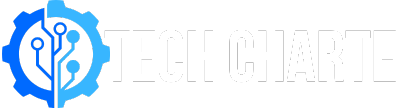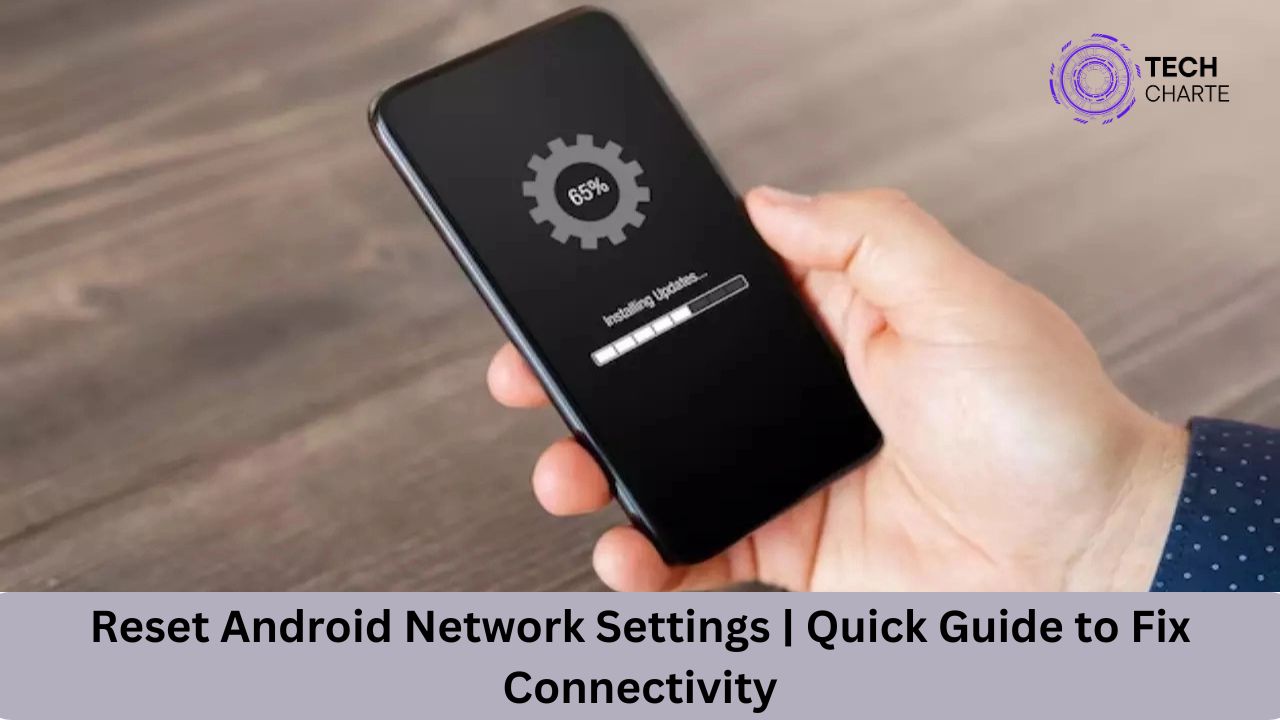Network issues on your Android phone can be frustrating. If you’re having trouble with Wi-Fi, mobile data, or Bluetooth connections, resetting your network settings might help. Resetting these settings doesn’t delete your personal data, but it will erase any saved Wi-Fi passwords, Bluetooth connections, and VPN settings.
In this guide, we’ll walk you through how to reset your Android network settings step-by-step. We’ll also explain why and when you should do it. Let’s get started!
Why Reset Network Settings on Android?
Sometimes, your phone might experience issues connecting to Wi-Fi, mobile data, or Bluetooth. Here are some common reasons why resetting network settings might help:
- Poor Wi-Fi Connectivity: Your phone may have trouble connecting to Wi-Fi or keep dropping the signal.
- Mobile Data Problems: You might face issues with mobile data not working properly or being too slow.
- Bluetooth Issues: Your Bluetooth might not pair with other devices, or it could keep disconnecting.
- Switching Networks: If you’re switching between different carriers or regions, resetting network settings can resolve any incompatibility issues.
Resetting your network settings clears all stored network configurations and returns them to default. It can solve many connection issues without affecting your personal files or apps.
How to Reset Android Network Settings
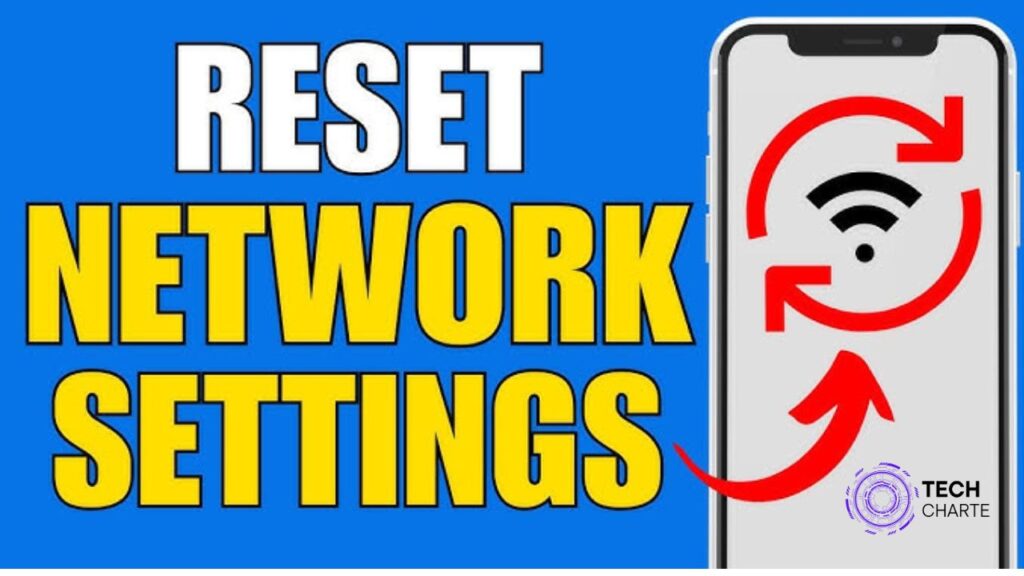
Resetting network settings on an Android device is simple. The exact steps may vary slightly depending on your phone’s manufacturer or Android version, but here’s a general guide that works for most devices.
Step 1: Open the Settings App
To begin, locate and tap on the “Settings” app on your Android device. It usually looks like a gear icon.
Step 2: Go to “System” or “General Management”
Scroll down and find the System section. On some devices, this might be labeled as General Management.
Step 3: Select “Reset” or “Reset Options”
Once inside the System or General Management section, tap on Reset or Reset Options. This will show you a few different reset choices.
Step 4: Tap “Reset Network Settings”
In the Reset menu, you’ll see several options. Choose Reset Network Settings. This will not affect your personal data like apps or photos.
Step 5: Confirm the Reset
You’ll be asked to confirm your action. Tap Reset Settings to confirm, and your phone will reset all network settings. After a few seconds, it will return to the default network settings, and you can try reconnecting to Wi-Fi, mobile data, or Bluetooth.
What Happens When You Reset Network Settings?
Resetting network settings affects specific aspects of your phone’s connections. Here’s a summary of what will change:
- Wi-Fi Settings: Any saved Wi-Fi networks and passwords will be deleted. You’ll need to reconnect to your Wi-Fi networks manually.
- Mobile Data Settings: Your mobile data settings, including APN (Access Point Names), will reset to their default state.
- Bluetooth Settings: All previously paired Bluetooth devices will be unpaired, and you’ll need to reconnect.
- VPN Settings: If you had any VPN connections set up, they will be removed.
Don’t worry, though – none of your photos, apps, or other personal information will be deleted.
When Should You Reset Network Settings?
There are certain situations when resetting network settings makes sense. Here are some scenarios when this can help:
1. Persistent Wi-Fi Issues
If your phone is having trouble staying connected to Wi-Fi or cannot connect at all, resetting network settings can refresh the Wi-Fi connection.
2. Mobile Data Not Working
Sometimes, mobile data might stop working even though you have coverage. Resetting the network settings often fixes the issue.
3. Bluetooth Connection Problems
If your Bluetooth isn’t pairing with other devices or is constantly disconnecting, a reset can help by clearing any old or corrupted Bluetooth data.
4. After a Software Update
Occasionally, a software update might cause network issues due to changes in system files. Resetting network settings after an update can resolve these problems.
5. Changing Carriers or Regions
When you switch carriers or travel to a different region, network settings may not be optimized. A reset can help the phone adjust to new network requirements.
FAQs About Resetting Android Network Settings
1. Will resetting network settings delete my photos or apps?
No, resetting network settings will not delete any of your personal data, including apps, photos, or messages. It only resets Wi-Fi, mobile data, and Bluetooth settings.
2. Do I need to reconnect to Wi-Fi after resetting network settings?
Yes, you will need to re-enter your Wi-Fi passwords and reconnect to any networks you were previously connected to.
3. Will resetting network settings fix my slow internet connection?
If the issue is related to your phone’s network settings, resetting them may improve your internet speed. However, if the problem is with your internet service provider or hardware, you may need to check with them.
4. Will I lose my VPN configurations?
Yes, resetting network settings will remove all VPN configurations. You will need to set them up again if you use a VPN.
5. Can I undo a network settings reset?
No, once you reset your network settings, the process cannot be undone. You’ll need to manually reconnect and configure your networks again.
Conclusion
Resetting your Android network settings is a simple and effective way to resolve connection problems with Wi-Fi, mobile data, and Bluetooth. Whether you’re facing persistent issues or just switched to a new network, resetting these settings can often provide a quick fix. Just remember that while your network settings will be erased, your personal data remains safe.
If your connection problems persist even after resetting your network settings, consider contacting your internet provider or checking if your phone needs a software update.