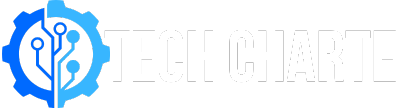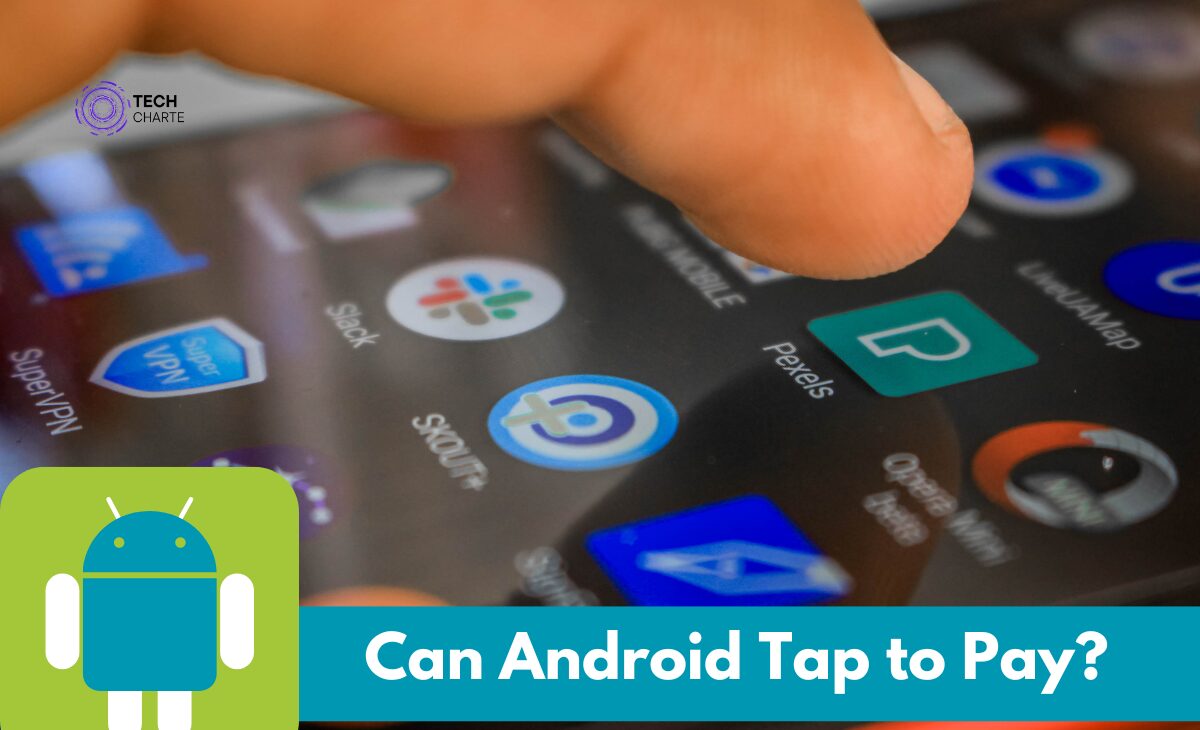Mobile payments have become an everyday part of life for many people. With just a tap of your phone, you can pay for groceries, coffee, and even transportation.
Android devices are a popular choice for this technology. But can Android phones really tap to pay, and how does it work? Let’s dive into the details.
How Does Tap to Pay Work on Android?
Android devices can indeed tap to pay using NFC (Near Field Communication) technology. This technology allows two devices (like your phone and a payment terminal) to communicate when they are close to each other. The payment terminal reads the information from your phone, and the transaction is processed.
To use tap to pay, you need:
- An Android phone with NFC enabled.
- A payment app like Google Pay.
- A store or vendor that supports contactless payments.
Setting Up Tap to Pay on Android
Step 1: Check If Your Phone Supports NFC
Before you start using tap to pay, you need to make sure your Android phone has NFC capabilities. Most modern Android devices do, but you can check by going to Settings > Connections or Settings > Wireless & Networks and looking for NFC. If NFC is available, you can enable it.
Step 2: Install a Payment App
Android uses various apps for tap-to-pay functions. The most popular is Google Pay, but other options like Samsung Pay or bank-specific apps may also work. Download the app from the Google Play Store if it’s not already installed on your phone.
Step 3: Add Your Payment Method
Once you’ve installed your payment app, you’ll need to add a credit or debit card. Follow the instructions in the app to securely link your card. Some apps also allow you to add loyalty cards or gift cards.
Step 4: Enable Tap to Pay
In your payment app, make sure tap to pay is enabled. In Google Pay, go to Settings and select Contactless Payments. Turn on the option to make Google Pay your default payment method.
How to Make a Payment
Step 1: Unlock Your Phone
When you’re ready to pay, unlock your phone. Some stores may require you to verify your identity with a fingerprint or PIN.
Step 2: Tap Your Phone on the Payment Terminal
Hold your phone close to the payment terminal, usually near the NFC symbol. The phone and terminal will communicate, and you’ll hear a beep or feel a vibration to confirm the connection.
Step 3: Complete the Transaction
Once the connection is made, the terminal will process your payment. In some cases, you may be asked to sign or confirm the payment amount.
Benefits of Using Tap to Pay on Android
1. Convenience
One of the biggest advantages of using Android tap to pay is how fast and easy it is. You no longer need to carry cash or swipe a card. All you need is your phone.
2. Security
Mobile payments are often more secure than traditional card payments. Your actual card number is never shared with the merchant. Instead, the app uses a virtual account number. This means your data is protected.
3. Compatibility
Android’s tap to pay works at most retailers that accept contactless payments. You can use it at grocery stores, coffee shops, and even public transport systems.
4. Rewards and Offers
Some payment apps, like Google Pay, offer rewards or cashback offers. This makes tap to pay even more beneficial for users who want to save money on everyday purchases.
Where Can You Use Tap to Pay?
Tap to pay works anywhere that accepts contactless payments. Look for the NFC symbol or the Google Pay logo at the checkout. Common places that accept tap to pay include:
- Grocery stores
- Coffee shops
- Retail stores
- Public transport (in some cities)
You can also use tap to pay in apps and online stores that support Google Pay or other mobile payment methods.
Limitations of Tap to Pay on Android
While tap to pay is convenient, there are a few things to keep in mind:
- Not all stores accept it: While more and more places are accepting mobile payments, some smaller stores or older payment terminals may not.
- Battery dependent: Your phone needs to be powered on to use tap to pay. If your phone dies, you’ll need to have a backup payment method.
- Requires NFC: Some older Android phones may not have NFC technology.
FAQs
1. Can all Android phones use tap to pay?
Not all Android phones can use tap to pay. The phone needs to have NFC technology. Most newer Android devices are NFC-enabled, but some older models may not have this feature.
2. Is it safe to use tap to pay?
Yes, tap to pay is generally considered safe. Your card number is not shared with the store; instead, a virtual card number is used. Additionally, you can add fingerprint or PIN protection for extra security.
3. Do I need an internet connection to use tap to pay?
No, you don’t need an active internet connection to use tap to pay. The payment app stores necessary information locally, so you can use it even when offline.
4. Can I use tap to pay with any credit card?
You can use most major credit and debit cards with Google Pay or other tap-to-pay apps, but it’s always good to check with your bank or card issuer to ensure compatibility.
5. What if my phone is lost or stolen?
If your phone is lost or stolen, you can remotely lock it using Find My Device. This will prevent anyone from accessing your payment information. Additionally, your card details are not stored on your phone directly, making it safer in case of theft.
Conclusion
Android’s tap-to-pay feature offers a convenient, fast, and secure way to pay for everyday purchases. With easy setup, broad compatibility, and multiple payment app options, Android users can enjoy a hassle-free shopping experience. Just make sure your phone has NFC capabilities and download a payment app like Google Pay to get started.
So, can Android tap to pay? The answer is a resounding yes—and it’s easier than ever to use!