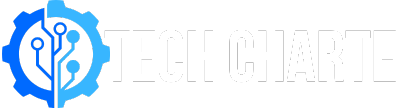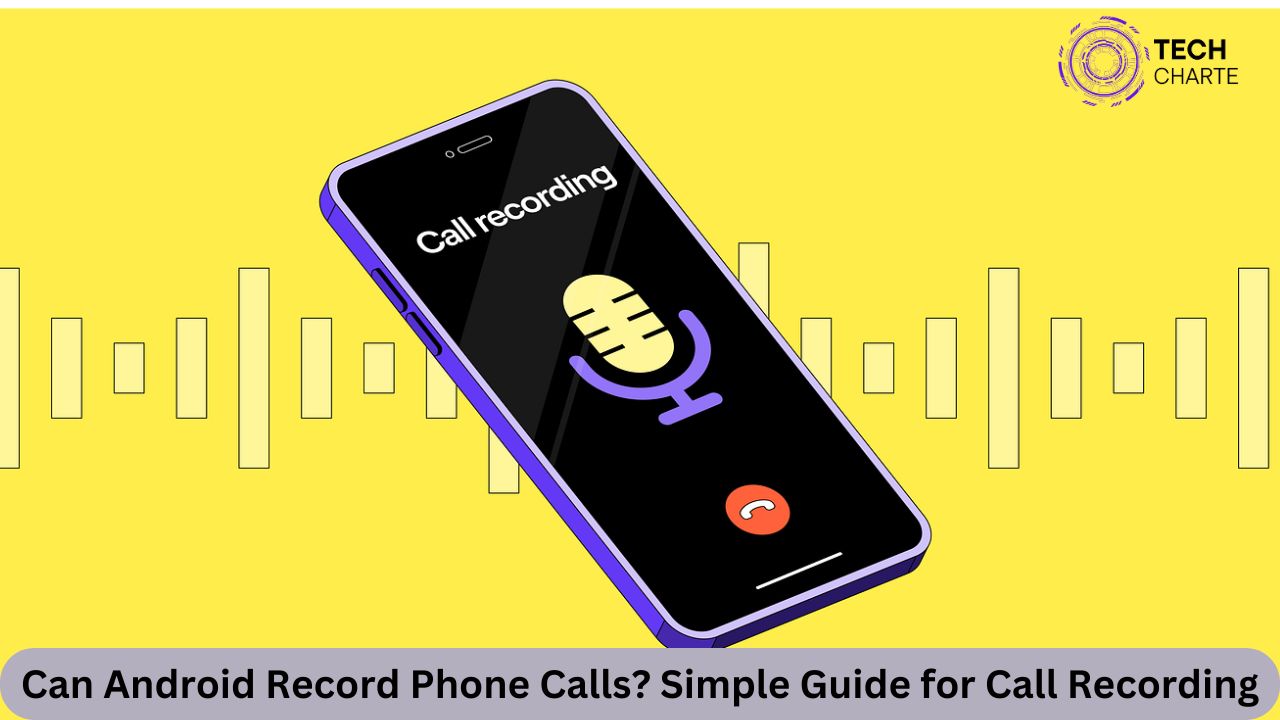Recording phone calls can be useful in many situations, such as for business, interviews, or keeping a record of important conversations. If you have an Android phone, you might wonder if it can record phone calls and how to do it. While some Android phones offer built-in options, others may need apps to enable this feature. In this guide, we will explain how to record phone calls on Android, what tools you can use, and the legal aspects of recording calls.
Can Android Record Phone Calls?
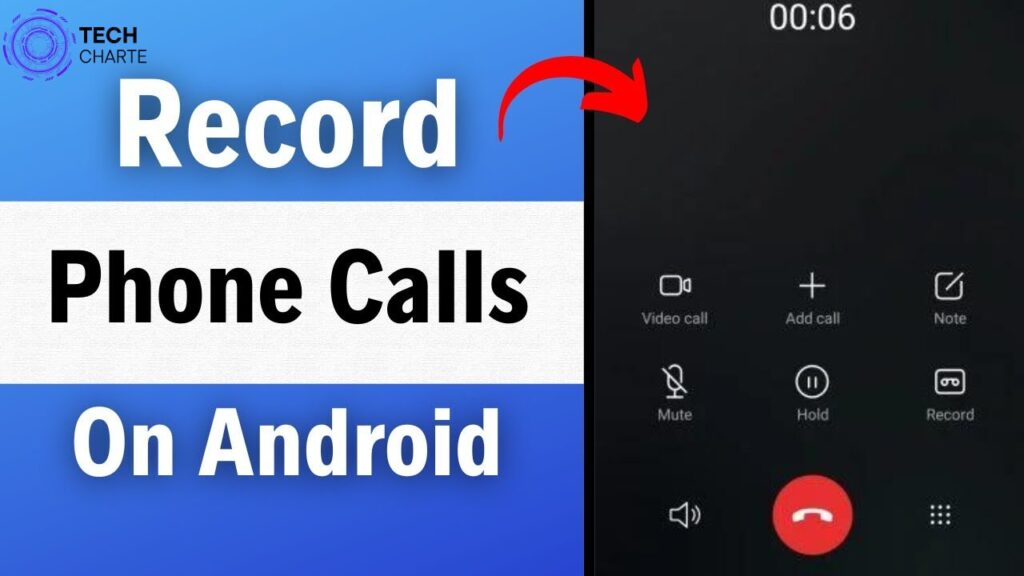
Yes, many Android phones can record phone calls, but this feature is not available on all devices. Whether your Android phone can record calls depends on several factors, including the phone’s manufacturer, model, and the country where you are using the phone.
- Built-in Call Recording:Some Android phones, such as those from Google (like the Pixel series) or Samsung, offer built-in call recording options. However, these options might not be enabled in every region due to local privacy laws.
- Permissions: You may need to grant certain permissions to record calls, such as access to your microphone or storage. Always ensure that your phone’s settings are configured to allow recording.
- Android Versions: Call recording options also depend on the version of Android your phone is running. Newer versions of Android, such as Android 11 and 12, have tighter restrictions on third-party call recording apps.
How to Record Phone Calls on Android
Using Built-in Features
If your phone supports native call recording, you can easily use this feature without downloading any apps. On phones like Samsung Galaxy or Xiaomi, the recording option appears on the call screen.
- Steps to use built-in call recording (on supported phones):
- Make or receive a call.
- Look for the “Record” button on the screen.
- Tap the button to start recording.
- Once the call ends, the recording will be saved to your phone’s storage.
Make sure to check your phone’s settings under the “Calls” section to enable this feature, if available.
Using Third-Party Apps
If your phone doesn’t have a built-in call recorder, you can use third-party apps to get the job done. Some popular call recording apps include:
- Cube ACR: This is one of the most widely used call recording apps. It works on both regular calls and VoIP services like WhatsApp and Skype.
- Automatic Call Recorder: Another highly-rated app, this allows you to record calls and organize them by contact.
Steps to use third-party apps:
- Download the app from the Google Play Store.
- Follow the app’s instructions to set it up.
- Make a call, and the app will automatically record the conversation.
Note: Make sure to check user reviews and permissions before installing any third-party apps.
Using Google Voice for Call Recording
Google Voice offers a simple way to record incoming calls. However, this service is only available for calls you receive, not for outgoing calls.
- Steps to record with Google Voice:
- Open Google Voice and go to Settings.
- Enable the “Call Recording” option.
- When you receive a call, press “4” on your keypad to start recording.
- The recording will be saved to your Google Voice inbox.
Legal Considerations for Recording Calls on Android
Before you record any call, it’s important to understand the laws in your country or state. Some regions have strict rules about recording conversations, and breaking these laws can result in serious consequences.
- One-Party Consent: In some places, only one person (you) needs to know about the recording. This is called “one-party consent.”
- Two-Party Consent: In other places, everyone on the call needs to agree to be recorded. This is known as “two-party consent.”
To avoid legal problems, always let the other person know you’re recording if you’re in a two-party consent region. For more detailed information on call recording laws, visit this legal guide on call recording.
Why Doesn’t My Android Device Support Call Recording?
Some Android phones do not support call recording due to software or legal restrictions. This might be because:
- Regional Laws: Some countries prohibit call recording features, so manufacturers disable them.
- Phone Manufacturer: Not all manufacturers include call recording in their devices.
If your phone doesn’t support call recording, you can try using third-party apps, but remember to check your local laws before doing so.
FAQs
Is call recording available on all Android phones?
No, call recording is not available on all Android phones. It depends on the model, manufacturer, and region. Some phones, like Google Pixel, may have limited call recording options, while others like Samsung may support it fully.
How can I check if my phone supports call recording?
To check if your Android phone supports call recording, make a call and look for a “Record” button on the call screen. If it’s not there, you can explore the call settings or look up your phone model’s features online.
Can I record calls using Google Voice?
Yes, but Google Voice only allows you to record incoming calls. You can enable this feature through the Google Voice app settings, but it won’t work for outgoing calls.
Are call recording apps safe to use?
Most call recording apps are safe, but always check app reviews, permissions, and terms before using them. Avoid apps that request unnecessary permissions or have low ratings.
Conclusion
Recording calls on Android can be useful, but it’s important to understand your phone’s capabilities and the legal implications. While some Android devices offer built-in call recording features, others may require third-party apps like Cube ACR or Google Voice. Always check your local laws before recording calls to avoid legal issues.