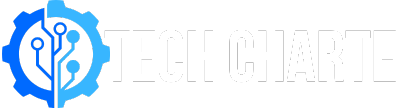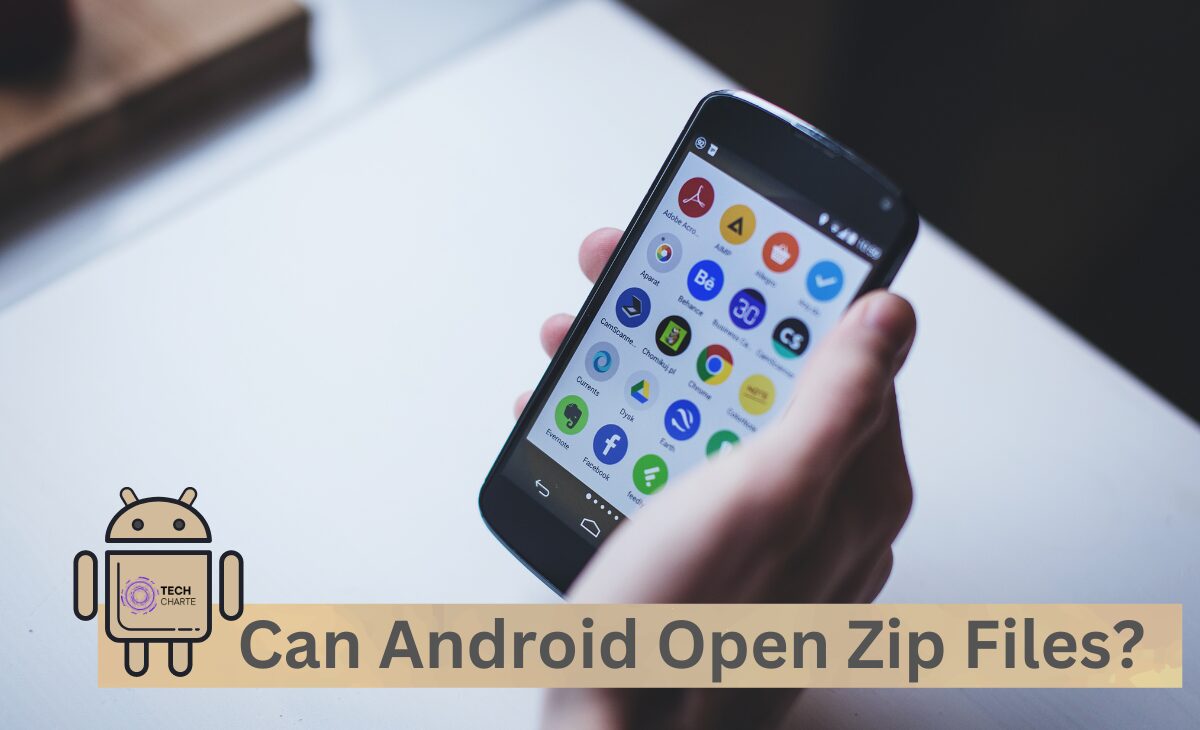Zip files are a popular way to compress and organize multiple files into one folder. This is useful for saving space or sending many files at once. But, can Android open zip files? In this guide, we’ll explain how to open zip files on Android devices, the tools you can use, and why zip files are handy on mobile devices.
What is a Zip File?
A zip file is a type of compressed folder that holds multiple files inside. This makes it easier to share and save files because they take up less storage space. When you open a zip file, you can see all the files inside, and you can extract (or unzip) them to use each file separately.
For example, if someone sends you a group of photos in a zip file, you can unzip the file to access each picture. Zip files are very common on computers, but how about on Android devices?
Can Android Open Zip Files?
Yes, Android can open zip files! Most modern Android devices come with built-in support for zip files, so you don’t need to download any extra apps. Android’s native file manager allows you to open and extract zip files easily. However, if your phone doesn’t have this feature, you can always download a third-party app to help.
How to Open Zip Files on Android
There are two main ways to open zip files on Android: using the built-in file manager or using a third-party app. Here’s how you can do both.
Using Android’s Native File Manager
- Locate the zip file: Open your device’s file manager (it’s usually called “Files” or “My Files”) and find the zip file you want to open.
- Tap the zip file: Once you’ve found the zip file, tap on it. Android will automatically show you the files inside.
- Extract the files: If you want to extract the files, look for an option that says “Extract” or “Unzip.” Tap it, and the files will be saved in a folder on your phone.
Using Third-Party Apps to Open Zip Files
If your Android device doesn’t support zip files natively, or if you prefer using a different tool, you can download a third-party app from the Google Play Store. Some of the best apps for opening zip files include:
- WinZip: A popular app that can open and create zip files. It’s easy to use and has extra features like file sharing.
- RAR: Not only does it open zip files, but it also supports other formats like RAR and TAR.
- ZArchiver: This app is great for managing compressed files. You can open, create, and edit zip files with ease.
To use these apps, follow these steps:
- Download the app: Go to the Google Play Store, search for one of the apps (like WinZip), and download it.
- Open the zip file: Once installed, open the app and navigate to the location of the zip file.
- Extract the contents: Tap on the zip file, and you’ll see an option to extract or unzip it. Choose the location where you want to save the files.
Also read: Can Android View iCloud Links: Step-by-Step Guide
Best Apps to Open Zip Files on Android
There are several apps that can help you open zip files, each with its unique features:
- WinZip: A classic tool with an easy-to-use interface. WinZip Android App
- RAR: A powerful app for handling different file formats. RAR Android App
- ZArchiver: Great for advanced users who need more control. ZArchiver Android App
These apps are available for free, but some may offer in-app purchases for additional features.
Why Would You Use Zip Files on Android?
There are many reasons why zip files are useful, especially on Android:
- Save Space: Compressing files reduces their size, freeing up storage on your device.
- Organize Files: Zip files can group several related files into one, making it easier to manage.
- Easier File Sharing: When you need to send many files at once (like photos or documents), using a zip file simplifies the process.
Tips for Managing Zip Files on Android
- Create Zip Files: Some apps, like ZArchiver, allow you to create zip files. This is useful when you want to compress files before sharing them.
- Delete Extracted Files: Once you’ve extracted a zip file, you can delete the zip version to save space.
- Password Protection: Some zip files can be protected with a password. Use apps like RAR to handle these securely.
FAQs
Can Android extract password-protected zip files?
Yes, but you will need a third-party app like RAR or ZArchiver to open password-protected zip files. These apps will prompt you to enter the password before extracting the files.
How can I compress files into a zip file on Android?
You can use apps like ZArchiver or WinZip to compress files. Simply select the files you want to compress, choose the “Create Zip” option, and name your new zip file.
Do I need a special app to open zip files on Android?
Not always. Many Android devices have built-in support for zip files, but if your device doesn’t, you can use apps like WinZip or RAR to open them.
Conclusion
Zip files are incredibly useful for compressing and organizing files on Android. Whether your device has native support or you choose to use a third-party app, opening and extracting zip files is a simple process. Try one of the methods we mentioned above, and enjoy the convenience of managing zip files on your Android device!