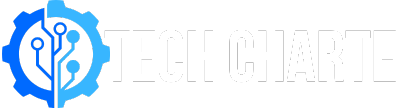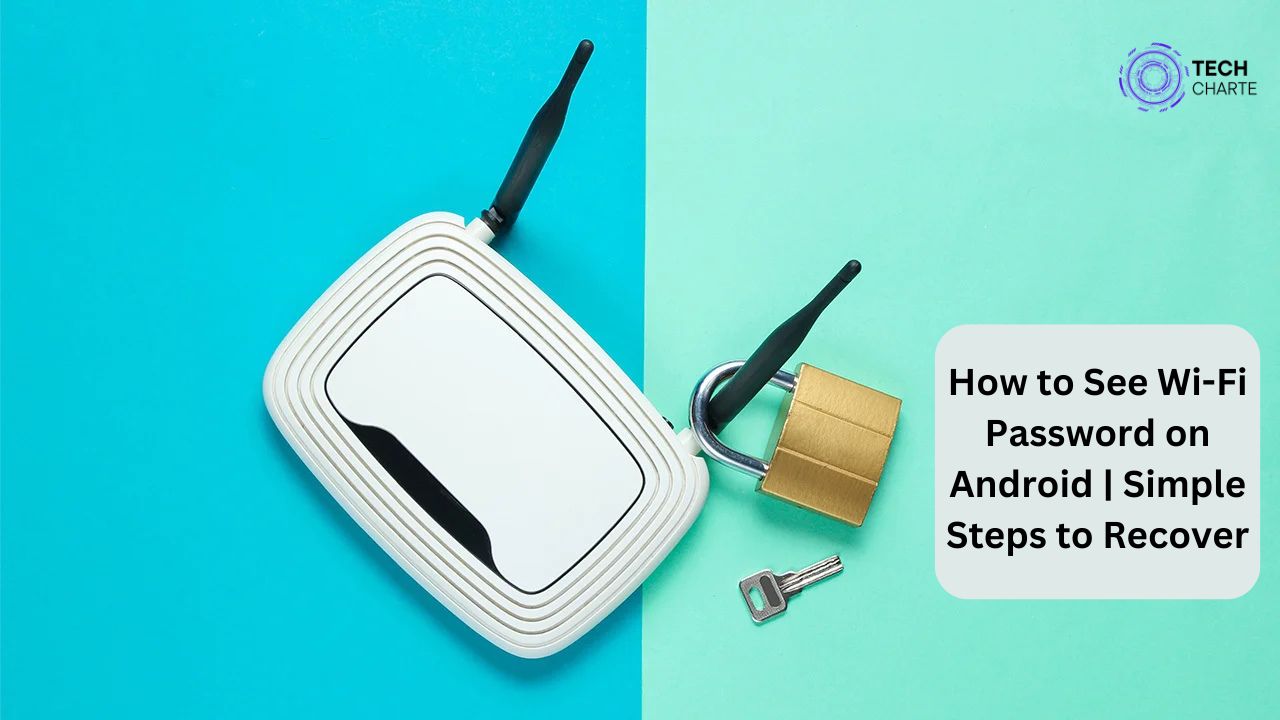Sometimes, we forget the WiFi password for a network we have connected to in the past. Whether you want to share it with a friend or use it on another device, knowing how to retrieve saved WiFi passwords on Android can be handy. In this guide, we’ll walk you through the steps to view your WiFi password on Android, without using complicated tools or rooting your device.
Can You See Saved WiFi Password on Android?
Android devices come with built-in security features that help protect your data, including saved WiFi passwords. On newer Android versions, especially Android 10 and later, you can easily view your saved WiFi passwords. However, if you are using an older version of Android, it may be a little more challenging.
Requirements for Viewing WiFi Passwords:
- Your phone must be running on Android 10 or higher.
- You must have access to the device you want to retrieve the password from.
- The phone should be connected or previously connected to the WiFi network.
How to See WiFi Password on Android (Step-by-Step)
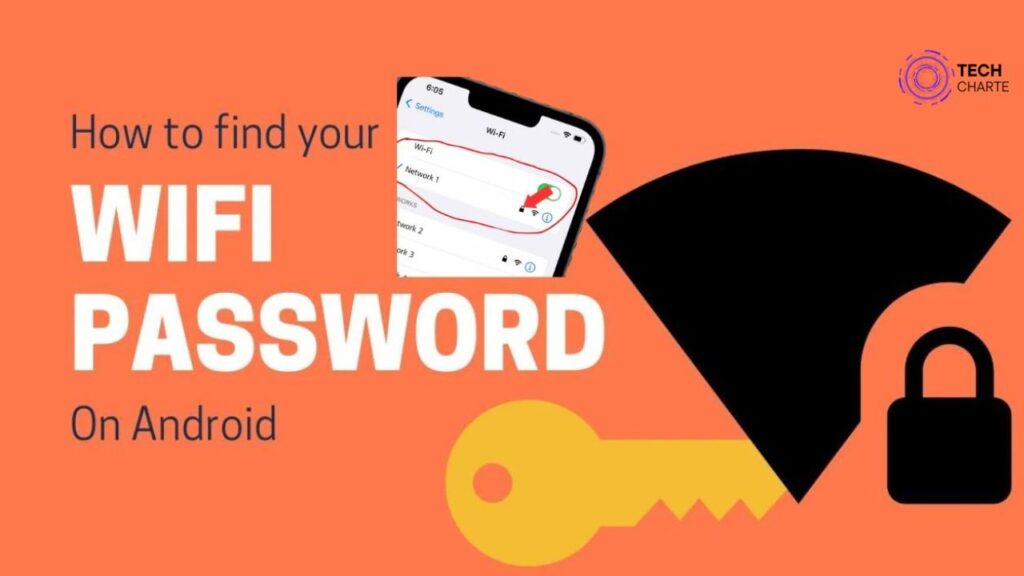
Here is the easiest way to see your WiFi password on an Android phone without rooting or downloading third-party apps.
Step 1: Open WiFi Settings
The first step is to navigate to your device’s WiFi settings. You can do this by:
- Opening the Settings app from your home screen.
- Tapping on Network & Internet (this option might be labeled differently on various devices).
- Selecting WiFi from the list of network options.
Step 2: Find the Connected Network
Once you’re in the WiFi settings, you will see a list of available networks. Your current network should be listed at the top, usually labeled as “Connected.” Tap on the network you are connected to.
Step 3: View Network Details
After tapping on the network name, you will be taken to a screen that shows more details about the network. Depending on your phone’s interface, there will be an option such as Share, QR Code, or Network Info.
Step 4: Reveal the Password
Now, here’s the magic step. When you tap Share or QR Code, your phone will display a QR code on the screen. Right under the QR code, you’ll see the WiFi password in plain text. If the password isn’t visible, you can use another device to scan the QR code, and it will reveal the password.
Alternative Method: Using ADB (For Advanced Users)
For users who have an older version of Android or want a more technical solution, using ADB (Android Debug Bridge) is a possible workaround. However, this method requires enabling developer options and connecting your phone to a computer.
Here are the basic steps for using ADB:
- Enable USB Debugging from Developer Options.
- Install ADB on your computer.
- Connect your phone to the computer.
- Run the following ADB command:bashCopy code
adb pull /data/misc/wifi/wpa_supplicant.confThis will display all the saved WiFi networks and their passwords on your device.
Can You See WiFi Passwords Without Rooting?
For non-rooted devices, viewing WiFi passwords is possible with Android 10 or later. However, if your phone runs an older Android version, revealing passwords might require rooting or using ADB, which can be more complicated.
Using Third-Party Apps to View WiFi Passwords
There are several third-party apps available on the Play Store that claim to reveal saved WiFi passwords. However, be cautious when using these apps for the following reasons:
- Many of them require root access, which can void your phone’s warranty.
- Some apps may pose privacy and security risks, exposing your device to malware.
- Always check reviews and permissions before installing any app that claims to reveal passwords.
For more on why it’s important to secure your device, check out this guide on mobile security.
Common Issues and Troubleshooting
What to Do If You Cannot See the Password
If the options to reveal or share the WiFi password do not appear, you might be using an older version of Android that does not support this feature. In such cases, you may have to:
- Use the ADB method mentioned above.
- Check with your internet service provider (ISP) for the router settings.
Fixing Connection Issues on Android
If you can’t connect to a network after retrieving the password, try restarting your phone, forgetting the network, and reconnecting. Make sure that airplane mode is off and your WiFi connection is stable.
Conclusion
Knowing how to see your WiFi password on Android is incredibly useful, especially when you need to share it or connect a new device. With the latest Android versions, it’s easier than ever to reveal saved passwords. However, for older devices or more technical approaches, methods like ADB or third-party apps can help, but be cautious about security risks.
Always ensure your phone is updated and well-protected from malicious apps. This guide has provided you with the necessary steps to see your WiFi password safely and efficiently.
FAQs
How do I see WiFi password on older Android versions?
If you’re using Android 9 or below, the easiest method is to use ADB commands to pull saved WiFi data from your device. Otherwise, consider upgrading your phone to a newer version of Android.
Is it safe to use third-party apps to view saved WiFi passwords?
It can be risky. Some apps may access sensitive data or install malware. Always check reviews and app permissions before downloading.
Can I view the password for a network I am not connected to?
No, you can only view the password of networks you have previously connected to with your Android device.