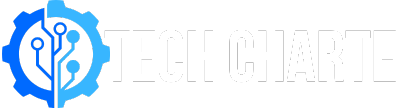Google Pay is a popular way to make payments using your smartphone. It works on Android and iOS devices, but today we’ll focus on using Google Pay on Android. Google Pay allows you to pay for things in stores, online, and send money to friends and family. It is quick, safe, and easy to use.
Why Use Google Pay on Android?
Google Pay is a convenient and secure way to handle payments. Here are a few reasons why you should use it on your Android device:
- Easy Payments: You can pay at stores with just a tap of your phone.
- Send and Receive Money: Quickly transfer money to other Google Pay users.
- Security: Your card information is not shared with merchants, adding a layer of safety.
- Rewards: Google Pay often has special offers and cash-back rewards for users.
How to Set Up Google Pay on Android
Setting up Google Pay on your Android phone is straightforward. Follow the steps below to get started:
1. Check Compatibility of Your Android Device
First, make sure your Android phone supports Google Pay. Most phones running Android 5.0 (Lollipop) or higher can use Google Pay. Your phone must also have NFC (Near Field Communication) to make contactless payments in stores. You can check this in your phone’s settings under “Connections” or “Network & Internet.”
2. Download the Google Pay App
Once you’ve confirmed that your phone is compatible, go to the Google Play Store and search for the Google Pay app. Click the “Install” button to download it onto your device.
3. Add Your Payment Methods
After installing the app, open it and sign in using your Google account. Next, tap on the “Add a Payment Method” button. You can add your credit or debit card information here. Google Pay will verify your card through a text message or email.
How to Use Google Pay on Android
Once you’ve set up Google Pay, you can start using it for payments in stores, online, and even for sending money to other users.
1. Making Payments at Stores
To pay at a store, follow these simple steps:
- Make sure NFC is turned on.
- Unlock your phone and hold it close to the payment terminal.
- You will see a checkmark on your screen confirming the payment.
That’s it! You’ve paid without needing your wallet.
2. Paying Online with Google Pay
You can also use Google Pay to make payments on websites and apps that accept it:
- At checkout, choose the Google Pay option.
- Select the card you want to use.
- Confirm the payment.
Google Pay works with many online stores, making your shopping experience faster.
3. Sending and Receiving Money
Need to send money to a friend or pay for a service? Google Pay makes it easy:
- Open the app and tap the “Send or Request” button.
- Enter the amount you want to send.
- Choose the contact you want to send the money to.
- Tap “Send.”
You can also receive money by sharing your Google Pay link with others.
Is Google Pay Safe?
Yes, Google Pay is very safe. It uses multiple layers of security to protect your personal information and payments:
- Tokenization: Google Pay does not share your actual card number with merchants. Instead, it uses a virtual account number to complete the transaction.
- Phone Lock: You must unlock your phone before making a payment, so if your phone is stolen, no one can make payments without your PIN, pattern, or fingerprint.
- Fraud Protection: Google Pay offers protection from unauthorized purchases.
FAQs
1. Can I Use Google Pay Without NFC?
No, you need NFC to make contactless payments in stores. However, you can still use Google Pay for online payments and sending money.
2. Can I Add Multiple Cards to Google Pay?
Yes, you can add multiple cards. You can also choose which one to use as your primary card.
3. What Happens If I Lose My Phone?
If you lose your phone, you can lock it or erase your Google Pay information remotely through Find My Device. This ensures no one can use your account.
4. Are There Any Fees for Using Google Pay?
No, Google Pay does not charge fees for sending money or making payments. However, your bank may have its own fees for certain transactions.
Conclusion
Using Google Pay on Android is a quick and secure way to manage payments. Whether you’re making contactless payments in stores, shopping online, or sending money to friends, the process is simple. With the added security features, you can be confident that your transactions are safe.
Now that you know how to set up and use Google Pay on your Android device, you can enjoy the convenience it brings to everyday transactions. Ready to get started? Download the Google Pay app from the Google Play Store today and take control of your payments!