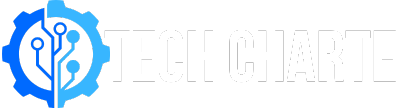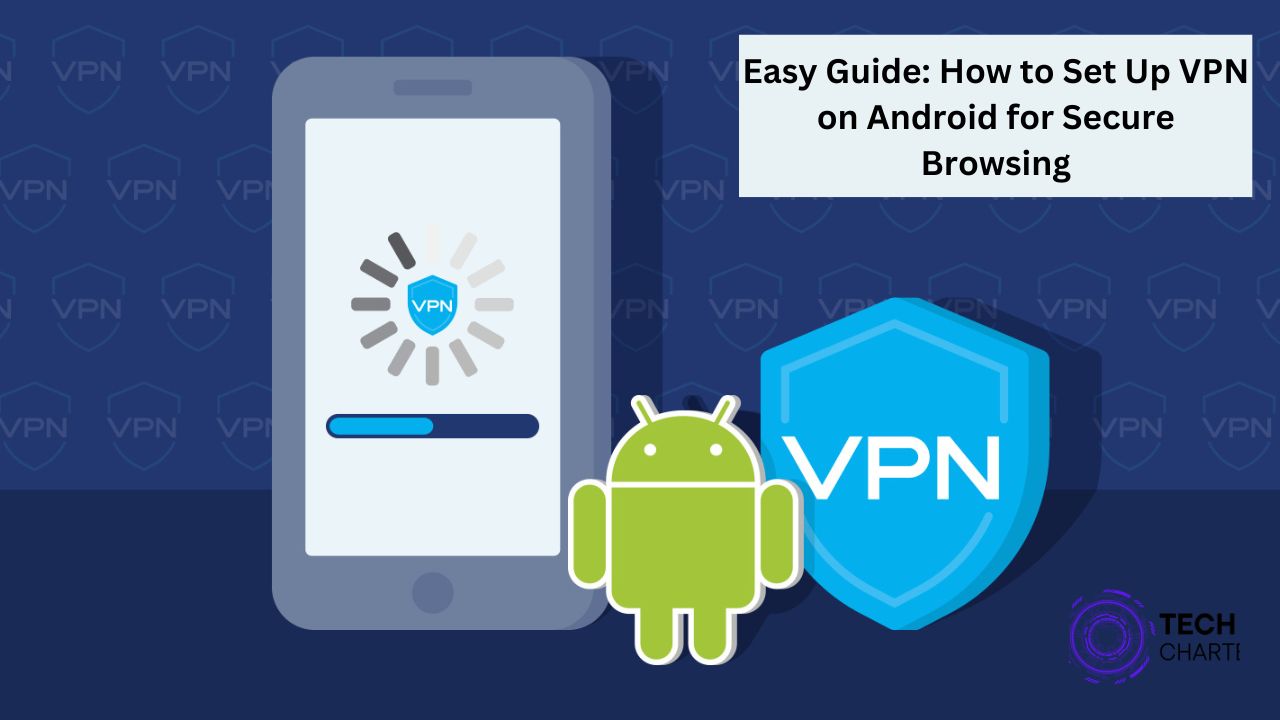A VPN, or Virtual Private Network, is a tool that helps you stay safe and private while using the internet. When you connect to a VPN on your Android device, it creates a secure connection between your device and the internet. This is especially useful for protecting your personal information when browsing or using public Wi-Fi. In this guide, we’ll explain how to set up a VPN on Android and the benefits of doing so.
Benefits of Using a VPN
Using a VPN on your Android device has many advantages:
- Security and Privacy: A VPN encrypts your internet connection, making it difficult for hackers and other third parties to access your data. This is particularly important when using public Wi-Fi networks, where your information can be easily intercepted.
- Accessing Restricted Content: Some websites and services are blocked in certain countries. With a VPN, you can connect to servers in other locations, allowing you to access content that may not be available in your region.
- Safe Browsing on Public Wi-Fi: Public Wi-Fi networks are convenient, but they can be dangerous. A VPN protects your data from prying eyes, giving you peace of mind when you’re using public connections.
How to Set Up a VPN on Android
Setting up a VPN on your Android device is simple. You can either use a VPN app or set it up manually.
Using a VPN App
- Choose a VPN Service: Research and select a reputable VPN service. Some popular options include NordVPN, ExpressVPN, and Surfshark.
- Download the App: Go to the Google Play Store and search for your chosen VPN service. Tap “Install” to download the app.
- Open the App: Once the app is installed, open it and sign in with your account information. If you don’t have an account, you may need to create one.
- Configure the App: Follow the on-screen instructions to configure your VPN settings. Most apps will have a “Connect” button that lets you easily connect to a server.
- Connect to the VPN: Tap the “Connect” button to establish a secure connection. Once connected, you can start browsing safely.
Manually Setting Up a VPN
If you prefer not to use a VPN app, you can set up a VPN manually:
- Go to Settings: Open the Settings app on your Android device.
- Select Network & Internet: Tap on Network & Internet, then choose VPN.
- Add a VPN Profile: Tap on Add VPN. Fill in the required information, including the name, type, and server address. You will need details from your VPN provider for this step.
- Save the Profile: Once you’ve entered all the information, tap Save.
- Connect to the VPN: Tap on the VPN profile you just created and enter your login details. Then, tap Connect.
Choosing the Right VPN Service
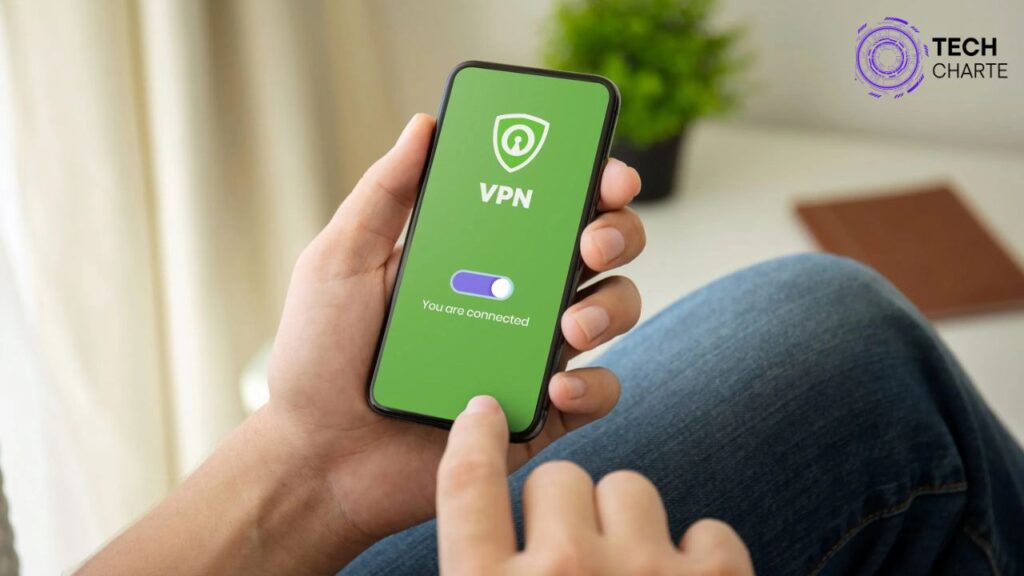
When selecting a VPN, consider the following factors:
- Speed: A good VPN should not slow down your internet connection significantly.
- Security: Look for features like strong encryption, a no-logs policy, and kill switch functionality.
- Cost: While free VPNs exist, they often come with limitations. Paid VPN services typically offer better performance and security.
FAQs about VPNs on Android
What does a VPN do?
A VPN encrypts your internet connection, keeping your data private and secure. It also allows you to access websites and services that may be restricted in your location.
Is it legal to use a VPN?
Yes, using a VPN is legal in most countries. However, some countries have restrictions or bans on VPN usage. Always check local laws to ensure compliance.
Can I use a free VPN?
Yes, but free VPNs may have limitations, such as slower speeds, fewer server options, or less security. It’s often better to invest in a reputable paid VPN service for better protection.
Conclusion
Using a VPN on your Android device is a smart way to enhance your online security and privacy. With easy setup options and many benefits, a VPN can help you browse the internet safely, access restricted content, and protect your personal information. By choosing the right VPN service and following the steps outlined in this guide, you can enjoy a more secure online experience.