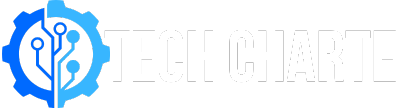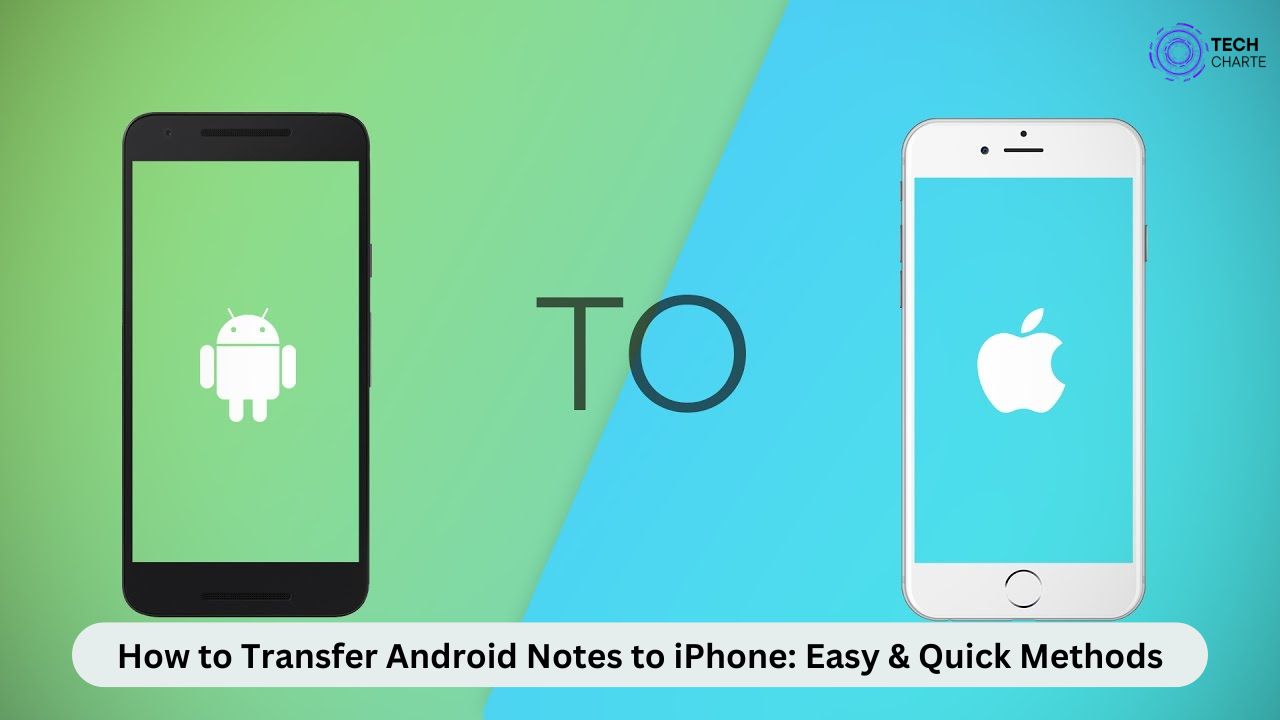Switching from Android to iPhone can be exciting, but it comes with its challenges, like moving your notes. If you’ve used your Android device to jot down important ideas, lists, or reminders, you’ll want to ensure you bring them over to your new iPhone. Fortunately, there are simple ways to transfer Android notes to iPhone. In this guide, we will show you step-by-step methods to move your notes quickly and easily.
Why Transfer Notes from Android to iPhone?
Transferring notes from your Android device to your iPhone ensures that your important information is always at your fingertips. Whether it’s grocery lists, work notes, or personal reminders, you don’t want to lose access to them when switching phones. By transferring your notes, you can:
- Keep all your important data in one place.
- Access notes across multiple devices.
- Ensure you don’t lose any valuable information during the switch.
Methods to Transfer Android Notes to iPhone
There are a few ways you can transfer your notes from Android to iPhone. Each method is easy to follow, and you can choose the one that suits your needs. Here are the most common ways to make the switch:
1. Using Google Keep
Google Keep is a popular note-taking app available on both Android and iOS devices. If you’ve been using Google Keep to store your notes on your Android phone, you can easily access them on your iPhone by logging into the same Google account.
2. Using Evernote
Evernote is another great option for transferring your notes. You can sync your Android notes with Evernote, which is available on iPhone, making it easy to continue where you left off.
3. Using Email
For those who prefer a simpler method, you can transfer notes manually by copying them from your Android device and emailing them to yourself. Once you receive the email on your iPhone, you can save or copy the notes there.
Detailed Steps for Each Method
Now that you know the different methods available, let’s go through each of them step by step so you can easily move your notes from Android to iPhone.
Method 1: Transfer Notes Using Google Keep
- Sync notes on Android:
Open Google Keep on your Android phone and make sure your notes are synced with your Google account. If you don’t have Google Keep installed, you can download it from the Play Store. - Install Google Keep on your iPhone:
On your iPhone, go to the App Store, search for Google Keep, and install it. - Log in with the same Google account:
After installing Google Keep on your iPhone, log in using the same Google account that you used on your Android device. Your notes will automatically appear on your iPhone.
Method 2: Transfer Notes Using Evernote
- Download Evernote on your Android phone:
If you don’t have Evernote installed on your Android, download it from the Play Store and sync your notes to Evernote. - Install Evernote on your iPhone:
Go to the App Store on your iPhone, search for Evernote, and install it. - Log in with your Evernote account:
Sign in to Evernote on your iPhone using the same account details. Your notes will sync automatically, and you can access them on your new device.
Method 3: Transfer Notes Using Email
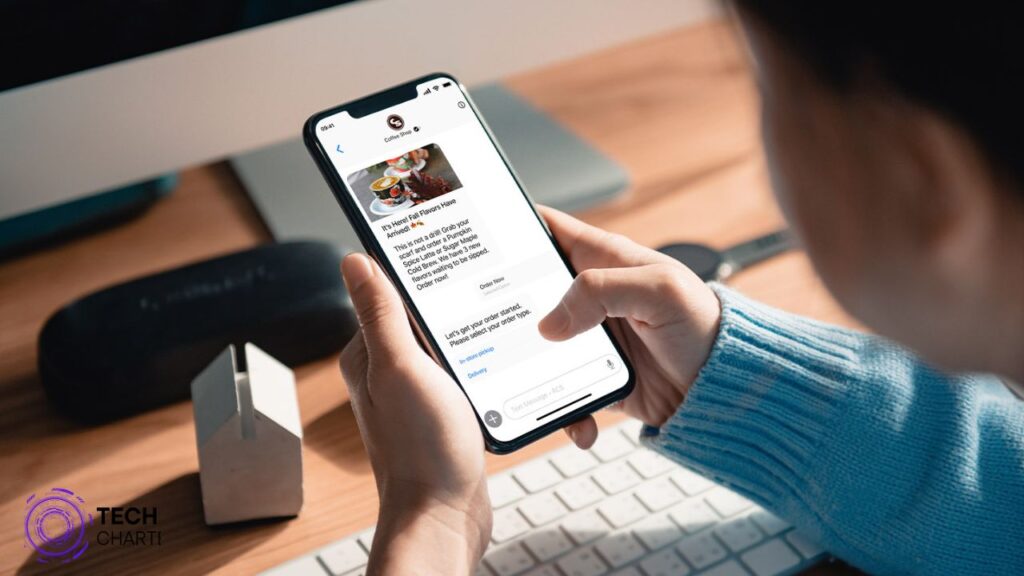
- Copy notes on your Android device:
Open the notes app on your Android phone, select the notes you want to transfer, and copy them. - Send the notes to your iPhone via email:
Open your email app on your Android phone, paste the copied notes, and send the email to yourself. - Access the email on your iPhone:
Open the email on your iPhone, and you can either save the notes to your iPhone or copy them into your iPhone’s Notes app.
Things to Keep in Mind When Transferring Notes
Transferring notes between Android and iPhone is straightforward, but there are a few things you should keep in mind to make the process as smooth as possible:
Backup your notes
Before starting the transfer process, make sure all your notes are backed up on your Android device. This ensures that you won’t lose any important information.
Ensure apps are synced
If you are using Google Keep or Evernote, check that your apps are properly synced on both devices. This will help you avoid any issues where notes fail to appear on your iPhone.
Internet connection
Make sure both your Android and iPhone have a stable internet connection. Syncing apps like Google Keep and Evernote requires internet access to transfer the notes between devices.
FAQs
Q1: Can I use iCloud to transfer notes?
No, iCloud cannot directly transfer notes from Android to iPhone. However, once your notes are on your iPhone, you can back them up to iCloud for future use.
Q2: Are there third-party apps for transferring notes?
Yes, apart from Google Keep and Evernote, apps like Notability and OneNote also allow cross-platform note transfer.
Q3: Is transferring notes between Android and iPhone free?
Yes, all the methods listed above (Google Keep, Evernote, and email) are free to use, although Evernote has premium features available.
Conclusion
Switching from Android to iPhone doesn’t mean you have to lose your important notes. By using tools like Google Keep, Evernote, or simply emailing yourself the notes, you can easily transfer your notes from Android to iPhone. Remember to back up your notes before starting the transfer, ensure your apps are synced, and check your internet connection for a seamless process.