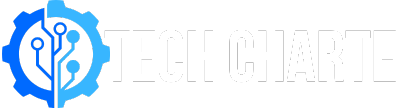Are you noticing that your Android phone is slow or glitchy? Maybe you’re planning to sell your phone, or it has a virus you can’t remove. If any of these issues sound familiar, formatting your Android phone could be the solution. Formatting means resetting your phone to its factory settings, which will erase all data and make the device feel brand new.
Before you proceed, remember that formatting your phone will delete everything on it. That’s why it’s important to back up any files you want to keep. In this article, we’ll show you how to format your Android phone step-by-step and explain what to expect after.
What Does Formatting an Android Phone Do?
Formatting your Android phone restores it to the way it was when you first bought it. This process will:
- Erase all your apps, photos, messages, and files.
- Remove any settings or customizations you’ve made.
- Return the phone to its original software state (factory settings).
Once the format is complete, your phone will restart like it’s brand new, requiring you to set it up from scratch. Remember, you can’t undo the process, so it’s important to back up anything you want to keep!
When Should You Format Your Android Phone?
You might want to format your Android phone for several reasons, including:
- Slow Performance: If your phone is running slowly or freezing, a reset can help by removing any apps or files causing issues.
- Virus or Malware: Formatting the phone removes harmful software that may be causing problems.
- Selling or Giving Away the Phone: When selling or giving your phone to someone else, formatting ensures that none of your personal data is left on the device.
- Troubleshooting: If you’ve tried everything else and your phone still isn’t working properly, formatting can be a last resort to fix the problem.
Steps to Format Your Android Phone
Before you start, back up your data! Once the phone is formatted, there’s no way to recover lost files unless you have a backup.
Step 1: Back Up Your Data
You can back up your phone in a few different ways:
- Google Backup: Go to Settings > System > Backup and enable backups to your Google account.
- External Storage: You can also copy files like photos and documents to a computer or an external SD card.
Make sure everything you need is saved, including contacts, photos, and important files.
Step 2: Remove Accounts
Before formatting, it’s important to remove your Google account. This will avoid issues like Factory Reset Protection (FRP) later. To do this:
- Go to Settings.
- Select Accounts.
- Choose your Google Account and tap Remove.
Step 3: Perform a Factory Reset
Now, you’re ready to reset your phone. Here are two methods you can use:
Using the Settings Menu
- Open Settings.
- Scroll to System and select Reset options.
- Tap on Erase all data (factory reset).
- Confirm your choice, and the phone will start the process.
Using Recovery Mode (For Unresponsive Phones)
If your phone isn’t responding, you can use Recovery Mode:
- Turn off your phone.
- Press and hold the Power and Volume Up buttons until the Android logo appears.
- Use the volume buttons to navigate to Wipe data/factory reset, and press the Power button to select it.
- Confirm the reset, and your phone will begin formatting.
What Happens After Formatting?
Once the formatting process is done, your phone will restart. It will feel like a brand-new device. You will need to:
- Set up your phone like you did when you first bought it (selecting language, signing in to Google).
- Restore your data if you made a backup. You can restore from Google backup during the setup or manually copy files back to the phone.
Pros and Cons of Formatting Your Android Phone
Pros
- Better Performance: It can solve many issues, making your phone run smoother.
- Removes Malware: Wipes out any viruses or malicious software.
- Clean Slate: Perfect if you’re selling or giving away the phone.
Cons
- Data Loss: If you forget to back up your data, it will be lost permanently.
- Time-consuming: Setting up the phone again and restoring files can take time.
FAQs
Can formatting fix performance issues?
Yes, formatting can remove unnecessary files and apps that are slowing down your phone.
Does formatting remove viruses?
Yes, a factory reset will erase viruses and other malware on your phone.
Can I undo formatting once it’s done?
No, formatting is irreversible. That’s why it’s important to back up your data beforehand.
Conclusion
Formatting your Android phone can solve many problems like slow performance or malware. However, it’s important to back up all important data before starting the process. Follow the steps outlined above, and your phone will be back to its original state in no time. If you’re unsure or want to learn more about Android tips, check out this helpful resource on Android troubleshooting.