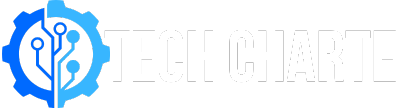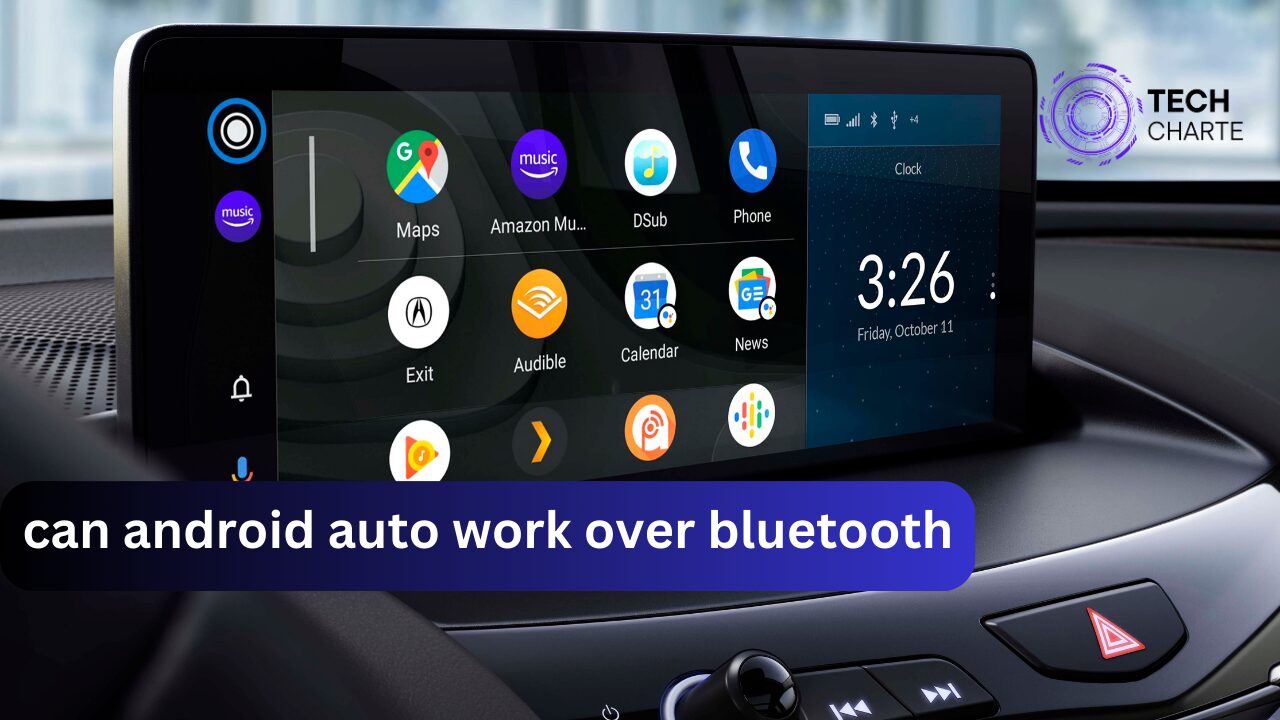As technology advances, the way we connect our smartphones to our vehicles has significantly changed. Android Auto has become a favorite for many drivers, offering a hands-free way to control navigation, music, and messaging apps. But one question that often comes up is: Can Android Auto work over Bluetooth? In this article, we will explore this question and explain the best way to use Android Auto wirelessly.
What is Android Auto?
Android Auto is an app developed by Google that allows you to connect your smartphone to your car’s infotainment system. It provides a safer way to use your phone while driving by displaying apps like Google Maps, Spotify, and messaging apps on your car’s screen. This lets you keep your eyes on the road while still accessing important features on your phone.
For many years, Android Auto required a physical USB connection between your phone and your car. However, the demand for wireless connections has increased, leading to new technologies that support wireless Android Auto.
How Does Android Auto Normally Connect?
There are two main ways Android Auto can connect to your car:
- Wired Connection (USB): This is the traditional way Android Auto connects. You plug your phone into your car’s USB port, which allows you to access Android Auto features.
- Wireless Connection (Wi-Fi and Bluetooth): Newer models of cars and phones allow for wireless Android Auto. This method uses Wi-Fi Direct for data transfer, but Bluetooth also plays a role.
Can Android Auto Work Over Bluetooth Alone?
The short answer is no, Android Auto cannot work over Bluetooth alone.

While Bluetooth is great for connecting your phone to your car for hands-free calls and playing music, it doesn’t have enough bandwidth to support the data-heavy features of Android Auto, such as navigation or displaying apps on your car’s screen. Bluetooth is too slow to transmit all the information required to run Android Auto smoothly.
Why Not Bluetooth?
- Limited Bandwidth: Bluetooth is designed for low-data tasks like audio streaming and phone calls. The data needed to run Android Auto, including maps and app interfaces, is too much for Bluetooth alone.
- Wi-Fi Direct Is Faster: Wireless Android Auto uses Wi-Fi Direct because it can handle large amounts of data quickly and efficiently, which is essential for displaying apps and navigation in real-time on your car’s infotainment system.
How Does Wireless Android Auto Work?
For wireless Android Auto to function, your phone and your car need to support Wi-Fi Direct. This technology creates a direct connection between your phone and your car, similar to a Wi-Fi network, but without needing an internet connection.
Here’s how wireless Android Auto works:
- Bluetooth is used for the initial connection. It tells your car that your phone is ready to connect.
- After that, Wi-Fi Direct takes over. Wi-Fi Direct can transfer large amounts of data, which is why it’s necessary for running Android Auto wirelessly.
This combination of Bluetooth and Wi-Fi allows Android Auto to work wirelessly, but Bluetooth alone isn’t fast enough to run Android Auto.
Which Cars Support Wireless Android Auto?
Not all cars support wireless Android Auto, but many new models do. If you want to use wireless Android Auto, check if your car’s infotainment system supports it.
Some car manufacturers that support wireless Android Auto include:
- BMW
- Ford
- Hyundai
- Kia
- Honda
If your car doesn’t support wireless Android Auto, there are aftermarket adapters available, like AAWireless, that can add this functionality to your vehicle. These devices allow you to use Android Auto wirelessly even if your car originally only supported the USB connection.
How to Set Up Wireless Android Auto
If your car supports wireless Android Auto and your phone is compatible, setting it up is easy. Here’s a simple guide to get you started:
- Turn on your car’s Bluetooth and Wi-Fi.
- Enable wireless Android Auto on your phone by going to your Android Auto settings.
- Pair your phone with your car’s Bluetooth.
- Once paired, your car should detect Android Auto and prompt you to connect using Wi-Fi Direct.
- Accept the connection, and you’re all set!
If you run into problems, make sure:
- Both your phone and car support wireless Android Auto.
- Your phone’s Bluetooth and Wi-Fi are both enabled.
FAQs
Q1: Can I use Android Auto without Wi-Fi Direct?
No, Wi-Fi Direct is essential for wireless Android Auto because Bluetooth alone cannot handle the necessary data transfer speeds.
Q2: Do all Android phones support wireless Android Auto?
Not all Android phones support wireless Android Auto. Generally, phones running Android 11 or higher support it, but check your phone’s specifications to be sure.
Q3: Can I make calls with Android Auto over Bluetooth?
Yes, calls can be made using Bluetooth, but to fully use Android Auto features like navigation and apps, you need Wi-Fi Direct or a wired connection.
Q4: What if my car doesn’t support wireless Android Auto?
If your car doesn’t support it, you can either stick with the wired connection or look into an aftermarket adapter like AAWireless to make it work wirelessly.
Conclusion
To sum up, Android Auto cannot work over Bluetooth alone. While Bluetooth is perfect for simple tasks like hands-free calls, it doesn’t have the speed needed for the full Android Auto experience. To use Android Auto wirelessly, both your phone and car need to support Wi-Fi Direct.
Before attempting to use Android Auto wirelessly, ensure your car supports it or consider using an aftermarket device to enable it. This will provide a smooth, cable-free driving experience.
For more details on Android Auto, you can visit Google’s official Android Auto page to learn about its features and compatibility options.