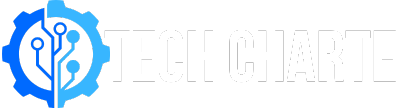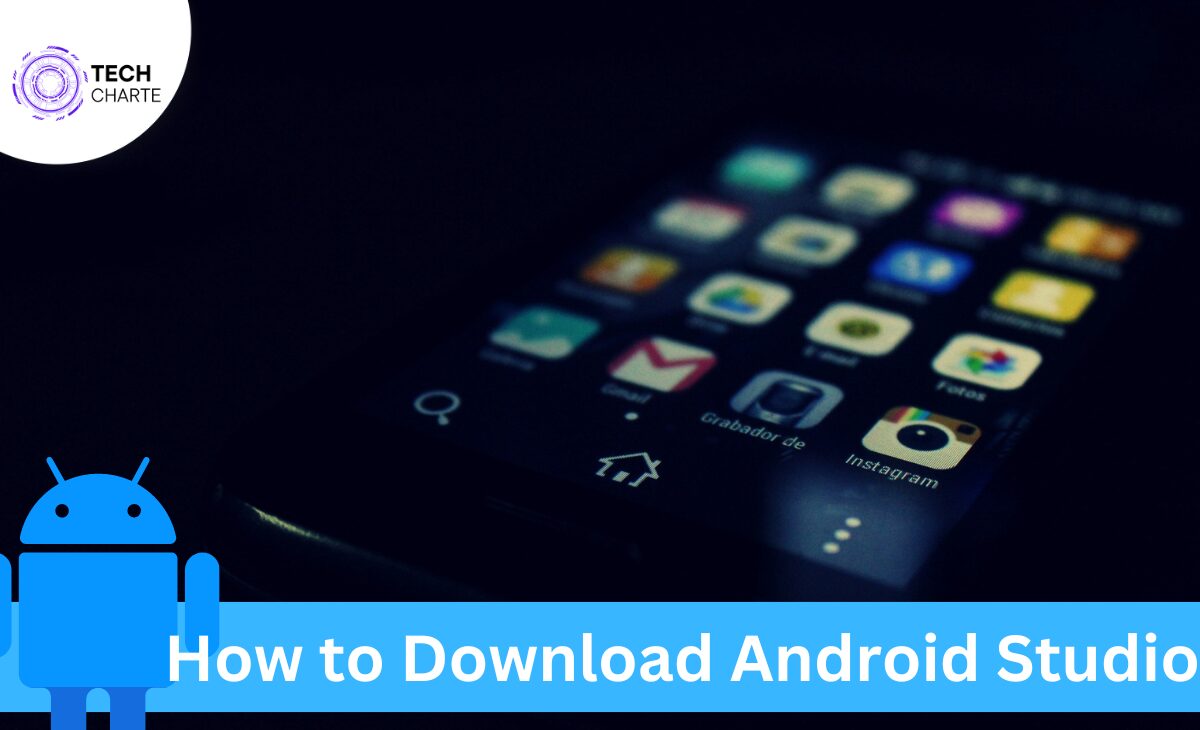If you’re interested in building Android apps, the first step is to download and install Android Studio, the official Integrated Development Environment (IDE) for Android development. It’s an essential tool for anyone who wants to create Android applications, offering everything from code editing to testing and debugging.
In this guide, we’ll walk you through the process of downloading and installing Android Studio on your computer. Let’s make it simple and easy for beginners to get started.
What is Android Studio?
Android Studio is the primary software used by developers to create Android apps. It offers a complete development environment, including an editor, emulator, and tools for testing your apps. With Android Studio, you can write code in Java, Kotlin, or C++.
Let’s dive into how you can get started by downloading Android Studio.
Steps to Download Android Studio
1. Check System Requirements
Before you download Android Studio, you need to make sure your computer meets the basic system requirements. This is crucial because Android Studio uses a lot of resources to run smoothly.
For Windows:
- OS: Windows 7/8/10 (32-bit or 64-bit)
- RAM: Minimum 4GB (8GB recommended)
- Disk Space: Minimum 2GB for Android Studio, plus 1.5GB for the Android SDK
For macOS:
- OS: macOS 10.10 or later
- RAM: Minimum 4GB (8GB recommended)
- Disk Space: Minimum 2GB for Android Studio, plus 1.5GB for the Android SDK
Make sure your computer has enough resources to handle the software.
2. Visit the Official Android Studio Website
To get the latest version of Android Studio, head over to the official Android Studio download page.
- Open your web browser and go to the official website for Android Studio.
- Once you’re on the website, you’ll see a large green button that says “Download Android Studio.” Click this button.
3. Choose Your Operating System
The website automatically detects your operating system (Windows, macOS, or Linux). If it doesn’t, you can manually select the correct version from the download options.
- For Windows: Click the “Download for Windows” option.
- For macOS: Click the “Download for macOS” option.
You’ll also see an option to download the Android SDK separately, but Android Studio already includes it, so no need for an extra step here.
4. Review and Accept the Terms and Conditions
After selecting the right version for your operating system, you’ll be asked to review the terms and conditions. Go through these, and once you agree, click on the checkbox to accept them.
5. Download the Installer File
Once you’ve accepted the terms, the download will start. The size of the Android Studio installer is typically around 800 MB, so it may take a few minutes depending on your internet speed.
While you’re waiting for the download to finish, make sure you have enough space on your computer’s hard drive to accommodate both the installation files and future updates.
6. Install Android Studio
Once the download is complete, follow these steps to install Android Studio:
- Windows: Locate the installer file (usually in your Downloads folder), and double-click to start the installation process.
- macOS: Open the .dmg file, drag and drop Android Studio into your Applications folder.
During the installation, the setup wizard will walk you through the process. It will also guide you through downloading the Android SDK, which is necessary for building apps.
7. Set Up Android Studio for First Use
After installation, launch Android Studio. The Setup Wizard will help you configure the development environment by downloading necessary components like the Android SDK, Emulator, and additional libraries.
This step is crucial as it ensures you have all the tools you need to start developing Android apps.
8. Create a New Project
Once Android Studio is fully set up, you can start your first project. Here’s how:
- Open Android Studio and select “Create New Project.”
- Choose a project template based on what type of app you want to build.
- Select the programming language (Java, Kotlin, etc.) and enter your app’s name.
- Choose the API level—this defines which versions of Android your app will support.
- Click Finish to create the project.
Android Studio will now open your new project, and you can start coding!
Common Issues During Download and Installation
Even though downloading and installing Android Studio is straightforward, you might encounter some issues. Here are some common problems and how to fix them:
Slow Download Speeds
If your internet connection is slow, the download may take longer than expected. You can try pausing and resuming the download to see if that speeds it up.
Not Enough Disk Space
Make sure your hard drive has enough free space before downloading Android Studio. If space is an issue, consider moving or deleting unnecessary files.
Installation Fails
If the installation fails, check if your antivirus software is blocking the process. You might need to temporarily disable it during installation.
FAQs
Can I use Android Studio on Linux?
Yes, Android Studio is available for Linux. You can download the Linux version from the official Android Studio website. Make sure your system meets the requirements before installation.
What programming languages can I use with Android Studio?
Android Studio supports Java, Kotlin, and C++ for Android app development. Most developers prefer using Kotlin since it’s officially recommended by Google.
Do I need to download the Android SDK separately?
No, Android Studio includes the Android SDK in the installation package. However, you may need to download additional SDK packages depending on the features you want to use.
How much RAM is required to run Android Studio?
A minimum of 4GB RAM is required, but 8GB or more is recommended for better performance, especially when running the Android Emulator.
Conclusion
Now you know how to download and install Android Studio, the first step toward building your own Android apps. The process is straightforward, and with the help of the Setup Wizard, you’ll have everything ready to start coding. Just ensure your system meets the requirements and follow the steps outlined above.
With Android Studio installed, you’re one step closer to creating your very first Android app. Good luck, and happy coding!
For more detailed information, check the official Android Studio documentation or explore their extensive tutorials to sharpen your development skills.