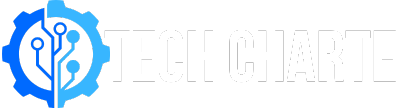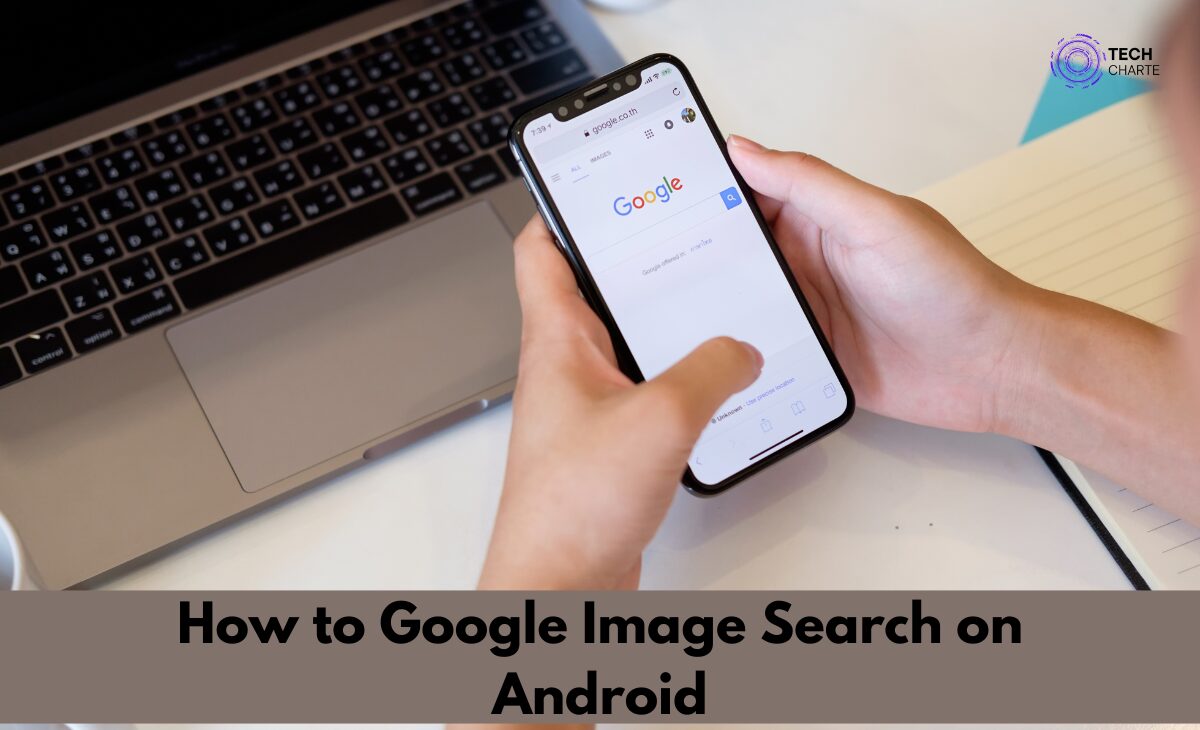With your Android phone, you can easily search for images or find out more about an image you have. Google Image Search helps you find similar images, get information about objects, or identify products.
This guide will show you different ways to do a Google Image Search on Android. It’s simple, and you don’t need any special apps unless you want to try third-party tools.
How to Google Image Search on Android
Using Google Chrome Browser
One of the easiest ways to Google Image Search on Android is through the Google Chrome browser. Here’s how you can do it:
- Open Chrome on your Android device.
- Go to Google’s homepage (google.com).
- Tap the search bar and type in what you’re looking for (e.g., “cute cat pictures”).
- Switch to the “Images” tab after you see the search results.
- If you have an image you want to search for, long press on the image and select “Search Google for This Image.”
Enabling Desktop Mode for More Options
Sometimes, using the desktop version of Google on your Android gives you more options for image search. Here’s how you can do it:
- Tap the three dots in the upper-right corner of Chrome.
- Select “Desktop site” from the menu.
This will load the desktop version of Google, and you can access more search features like filtering by size, color, or usage rights.
Using Google Lens
Google Lens is an advanced tool that can do more than just search for images. It identifies objects, animals, landmarks, and more. Here’s how you can use it:
- Open the Google app on your Android.
- Tap on the Google Lens icon (it looks like a small camera).
- Point your camera at an object or choose an existing image from your gallery.
- Google Lens will instantly show you related images or information about the object.
With Google Lens, you can also reverse search an image, meaning you can find where it came from or if it exists elsewhere online. It’s useful if you want to check if an image is original or find similar ones.
Using Third-Party Apps
If you prefer, you can also use third-party apps for Google Image Search. Some apps give more features or let you search in different ways. You can find these apps on the Google Play Store. Some popular choices are:
- Search By Image
- Photo Sherlock
These apps allow you to reverse-search images or perform a deeper search for more accurate results.
Why Use Google Image Search?
Google Image Search is a powerful tool for many reasons. Whether you’re looking for similar pictures or trying to identify objects, here’s why it’s useful:
- Identify objects, people, or places: Google Image Search can help you determine what something is or who someone is based on a picture.
- Check image authenticity: If you’re unsure if an image is real or fake, Google Image Search can help you find the source.
- Find similar images: Want more images of the same kind? Image Search helps you find other images that match.
- Shopping help: If you see a product you like but don’t know where to buy it, use Google Image Search to find online stores selling it.
Best Practices for Google Image Search on Android
To get the most out of your Google Image Search on Android, follow these tips:
- Use high-quality images: If you’re reverse searching an image, make sure it’s clear and not blurry.
- Be specific with keywords: The more specific you are with your search terms, the better your results will be.
- Experiment with filters: When using the desktop version, take advantage of filters like size, color, and type to narrow down your results.
Common Issues with Google Image Search and How to Fix Them
Sometimes, you may face issues while using Google Image Search on Android. Here are a few common problems and solutions:
- Slow loading times: If images take too long to load, check your internet connection or try clearing your browser’s cache.
- Results not matching: If the image results don’t match your search, try using more specific keywords or a higher-quality image.
- Google Lens not working: If Google Lens doesn’t work properly, make sure you have the latest version of the Google app installed.
FAQs
How do I reverse image search on Android?
You can reverse image search using Google Chrome by long-pressing on an image or using Google Lens for more advanced options.
Can I do a Google Image Search without using an app?
Yes, you can use the Google Chrome browser or the Google app to perform an image search without downloading extra apps.
Why does my Google Image Search not work properly?
Make sure your internet connection is stable, and you’re using a high-quality image for reverse search. Updating your browser or Google app may also fix the problem.
Conclusion
Google Image Search on Android is a powerful feature that lets you find information quickly just by using a picture. Whether you’re identifying a product or verifying an image, it’s easy to do using Chrome, Google Lens, or third-party apps. Now that you know how to do it, you can make the most out of this tool anytime you need it.